Step 1 - Disable IPv6:
- Select Start
- In the Start Search field type ncpa.cpl and press the Enter key on your keyboard.
- In the new window, right-click on your Wireless Network Connection and select Properties.
- In the This connection uses the following items section, remove the tick beside (i.e. disable) Internet Protocol Version 6 (TCP/IPv6) and then press OK.
- Select Start
- In the Start Search field type ncpa.cpl and press the Enter key on your keyboard.
- In the new window, right-click on your Wireless Network Connection and select Properties.
- Select Internet Protocol Version 4 (TCP/IPv4) and then press the Properties button.
- Select the option Use the following IP Address: and then enter in the following details:
- IP Address: 192.168.1.14
- Subnet Mask: 255.255.255.0
- Default Gateway: 192.168.1.1
- Select Use the following DNS Servers and enter in two DNS Servers.
- Preferred DNS Server: 192.168.1.1
- Alternate DNS Server: <leave blank>
- Press OK.



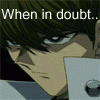











 Sign In
Sign In Create Account
Create Account

