nates_tipsA hard drive from 1 computer that has an OS on it that is taken out and installed into another computer as an OS drive is just asking for problems. Generally speaking it won't work. There will be chipset and driver issues.
Since you tried slaving it and it froze the other computer, it evidently has problems.
Since it is not recognized in the bios, what I am about to suggest probably won't work. You evidently know the manufacturer, so go to the drive manufacturers site and get their diagnostic tools (link in my signature). Burn the tools to a CD (it is a iso file) You can use
Burncdcc from my signature.
We can also try a
linux based program that runs from a CD and see if that will see the drive so we can attempt recovery of the data. Unfortunately a professional recovery service will be very expensive.
Puppy Linux (Info fro Happyrock)you can remove the drive and slave it to a working system to get your data...
or you can try puppy linux...
get
puppy linux...Get puppy-2.16-seamonkey-fulldrivers.iso download it and burn it to cd
..
if you don't have a burning program that will burn .ISO files go and get burncdcc ..a small FAST no frills iso burning program...
NOTE...do not put a blank cd in until burncdcc opens the tray for you
1. Start BurnCDCC
2. Browse to the ISO file you want to burn on cd/dvd ....in this case its memtest86.iso
3. Select the ISO file
4. click on Start
make sure in the bios the cd drive is the first boot device....
put the cd in the cd drive..boot your computer....puppy will boot and run totally in ram...if your hardware is is good working order you will know...
after you get it running and your at the desktop...you take the puppy linux cd out and then you can use the burner to copy all yor data to cd/dvds
you can also use it to backup your data to a external usb harddrive..just have it hooked to the computer when you boot up with puppy...
==========================
quick guide for saving data...music..files on a system that will not boot using puppy Linux..
after you get to puppy desktop..
click on the drives icon...looks like a flash drive...top row..it will list all the drives connected to
your computer...
click on the red icon for the drive you want to mount...in this case its a flash drive ...puppy will
mount the drive..the drive icon turns green when its mounted...
minimize the drives mounter window..you will need it again in a few minutes..
drag the right edge of it sideways to shrink it to its narrowest size...about half the width of the screen...then drag the window to the right edge of the screen...
now click on the icon that looks like a filing cabinet (kind of yellow) on the main drive...it should
already be green..
you will see a list of all the folders on the main drive Usually your C: drive..shrink that window to
the narrowest you can..about half the width of the screen...drag that window to the left side of the screen...
at this point you should have 2 windows open on your desktop..the flash drive on the right side..
go back to the folders on the C: drive...click on the documents and settings folder...then your user
name or all users..find the folders that has your data..
drag and drop the folder with the data you want to make copies of to the flash drive window...
your options are to move ..copy ect...JUST COPY..if its to big you will have to open the folder and
drag and drop individual files until the flash drive is full...(I have a 120 GB external USB drive for
big data recovery jobs and a 4 GB flash drive for the smaller jobs)..after you get the files copied to
the flash drive...
Click on the drives mounter you minimized earlier
UNMOUNT THE FLASH DRIVE by clicking on the green icon..you will once in awhile get error messages when
unmouting the drive..ignore them..when the flash drive icon turns red again its safe to remove the
flash drive..trot on over (stroll if you want to look cool) to another computer and plug in the flash
drive and copy all the data files ( I drag and drop) to the other computer..
make sure the other computer can read them...
now delete the data on the flash drive...take it back to the misbehaving computer and plug it in
again..click on the drives icon again and repeat until you have all your data transferred to the working
system..
Again thanks to Happyrock for the instructions.123runner

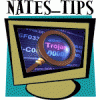
















 Sign In
Sign In Create Account
Create Account

