
odd tempartures
Started by
ajrichwalder
, Jul 08 2009 07:46 PM
#1

 Posted 08 July 2009 - 07:46 PM
Posted 08 July 2009 - 07:46 PM

#2

 Posted 08 July 2009 - 07:51 PM
Posted 08 July 2009 - 07:51 PM

Is the speedtest what you are referring to?
Try this:
Download Speedfan (The download link is in the first line of the second paragraph), and install it. Once it's installed, run the program and post here the information it shows. The information I want you to post is the stuff that is circled in the example picture I have attached.

Please do the following with Speedfan open on desktop...
To do a screenshot please have click on your Print Screen on your keyboard. It is normally the key above your number pad between the F12 key and the Scroll Lock key
Now go to Start and then to All Programs
Scroll to Accessories and then click on Paint
In the Empty White Area click and hold the CTRL key and then click the V
Go to the File option at the top and click on Save as
Save as file type JPEG and save it to your Desktop
Attach it to your next reply
Try this:
Download Speedfan (The download link is in the first line of the second paragraph), and install it. Once it's installed, run the program and post here the information it shows. The information I want you to post is the stuff that is circled in the example picture I have attached.

Please do the following with Speedfan open on desktop...
To do a screenshot please have click on your Print Screen on your keyboard. It is normally the key above your number pad between the F12 key and the Scroll Lock key
Now go to Start and then to All Programs
Scroll to Accessories and then click on Paint
In the Empty White Area click and hold the CTRL key and then click the V
Go to the File option at the top and click on Save as
Save as file type JPEG and save it to your Desktop
Attach it to your next reply
#3

 Posted 08 July 2009 - 07:54 PM
Posted 08 July 2009 - 07:54 PM

Here's my canned text on hardware monitors - note the comment about proper identification.
Your motherboard utilities disk should have a monitoring program (or check for a more recent version on your motherboard or PC maker's website). If none, I recommend CoreTemp for newer Intel and AMD64 CPUs. SpeedFan is a great and popular alternative, or you can try Motherboard Monitor. Unfortunately, I have found that these programs often have problems properly identifying and labeling the sensor they are reading. The temperatures shown are as accurate as the inexpensive, low-tech sensors will allow, but it may say System Fan instead of CPU Fan. Fortunately, the programs do allow you to edit the labels, so I use Everest to verify the temperatures (as it is able to put sensor to label correctly), then edit the label in the monitoring program. In Everest, look under Computer > Sensor, then wait a couple seconds for the readings to appear. Unfortunately, Everest does not minimize to the system tray to show real-time temperatures, otherwise, you could use Everest instead of the others.
Your motherboard utilities disk should have a monitoring program (or check for a more recent version on your motherboard or PC maker's website). If none, I recommend CoreTemp for newer Intel and AMD64 CPUs. SpeedFan is a great and popular alternative, or you can try Motherboard Monitor. Unfortunately, I have found that these programs often have problems properly identifying and labeling the sensor they are reading. The temperatures shown are as accurate as the inexpensive, low-tech sensors will allow, but it may say System Fan instead of CPU Fan. Fortunately, the programs do allow you to edit the labels, so I use Everest to verify the temperatures (as it is able to put sensor to label correctly), then edit the label in the monitoring program. In Everest, look under Computer > Sensor, then wait a couple seconds for the readings to appear. Unfortunately, Everest does not minimize to the system tray to show real-time temperatures, otherwise, you could use Everest instead of the others.
#4

 Posted 08 July 2009 - 07:58 PM
Posted 08 July 2009 - 07:58 PM

#5

 Posted 08 July 2009 - 08:34 PM
Posted 08 July 2009 - 08:34 PM

Is this a desktop or laptop?
If desktop when was the inside blown out with a can of compressed air?
Pay close attention to the following 3 fans... CPU(most important), PSU(clean vents all the way around it), and the second case colloing fan. This one is located usually in the front or in the back above or below the PSU depending on where it is.
Also if possible you may need to replace the heatsink compound. My esteem colleague can explain that process normally better.
If desktop when was the inside blown out with a can of compressed air?
Pay close attention to the following 3 fans... CPU(most important), PSU(clean vents all the way around it), and the second case colloing fan. This one is located usually in the front or in the back above or below the PSU depending on where it is.
Also if possible you may need to replace the heatsink compound. My esteem colleague can explain that process normally better.
#6

 Posted 08 July 2009 - 08:37 PM
Posted 08 July 2009 - 08:37 PM

desktop and I have never done that the only time I cleaned of my fan was when I was replacing my video card(you helped me on that) and that was the simple sterile wipe of the finger.
#7

 Posted 08 July 2009 - 08:39 PM
Posted 08 July 2009 - 08:39 PM

Can you opent he system and check most important...the cpu fan.
If that fan is not turning or is being blocked by a wire or connection it can cause the cpu to heat up and then cool down when the fan turns normally.
If that fan is not turning or is being blocked by a wire or connection it can cause the cpu to heat up and then cool down when the fan turns normally.
#8

 Posted 08 July 2009 - 08:43 PM
Posted 08 July 2009 - 08:43 PM

ok that's my CPU fan? I thought that was the heat sink why do I feel like a computer noob all over again is the heat sink and CPU fan the same thing?
#9

 Posted 08 July 2009 - 08:46 PM
Posted 08 July 2009 - 08:46 PM

Heatsink sits between the fan and the cpu. That is the part that actually touches the top of the cpu. The fan is cooling the heatsink. Between the heatsink and the cpu is usually a very thin layer of heatsink paste or compound.
No problem for the question and btw how is that video card been working? Is everything running correctly since we last chatted?
No problem for the question and btw how is that video card been working? Is everything running correctly since we last chatted?
#10

 Posted 08 July 2009 - 08:50 PM
Posted 08 July 2009 - 08:50 PM

thanks for the detailed answer and my fan seems to be working fine but I'll get a better look in the morning(I took off the side of my case and put a see through side)and actually works without a flaw and it allows me to use dual screens because I have another monitor and I finally could use it 
Edited by ajrichwalder, 08 July 2009 - 08:57 PM.
#11

 Posted 08 July 2009 - 08:58 PM
Posted 08 July 2009 - 08:58 PM

Your core temperature is definitely too high.
No finger cleaning, but as rshaffer61 said, a can of compressed air, is the only tool, you should use.
Don't worry about that -13C temp. Most likely, non-existing sensor.
No finger cleaning, but as rshaffer61 said, a can of compressed air, is the only tool, you should use.
Don't worry about that -13C temp. Most likely, non-existing sensor.
#12

 Posted 08 July 2009 - 09:02 PM
Posted 08 July 2009 - 09:02 PM

so should I get the fan in the back of the case or the actual CPU fan
#13

 Posted 08 July 2009 - 09:03 PM
Posted 08 July 2009 - 09:03 PM

You need to clean inside the case, first, and see how your temps are.
#14

 Posted 08 July 2009 - 09:17 PM
Posted 08 July 2009 - 09:17 PM

CPU fan is the most important to look at as Broni has stated. The core temp is going to be directly affected by the fan not turning or not turning fast enough.
#15

 Posted 09 July 2009 - 09:38 AM
Posted 09 July 2009 - 09:38 AM

I agree with Digerti in post 3 about the monitoring programs. Due to all the different sensors and boards used, etc, the only program I have found that will report exact voltages and temperatures is Everest. I have also taken Motherboard monitor and manipulated the sensors and labels as per what Everest shows. This gives a more exact reading.
Similar Topics
0 user(s) are reading this topic
0 members, 0 guests, 0 anonymous users
As Featured On:











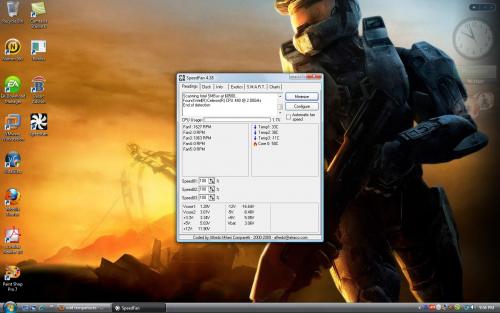






 Sign In
Sign In Create Account
Create Account

