Every day I work with an RTF export from non-Microsoft software, which is a Word-like document set out with multiple tables. I would open this file in Word 2003.
Unfortunately, a lot of the table rows are redundant (see below description) and it would be really convenient if there was a quick way to delete them all, seeing as these RTF exports can go on for about a hundred pages (which is why I decided not to delete them all by hand).
The rows that need to be deleted are of the form: Blank cell, Blank cell, Blank cell with a tab in it, Cell containing three characters: a space, then a zero, then another space. i.e. with the backwards-P symbol on it's [][][tab arrow][sp 0 sp]
On my first try at macros, I was able to delete just one row like that. However, it won't delete any other rows like that. And finally, because I've got multiple tables all with the same problem, I would dearly like to be able to delete those rows in other, separate, tables in that same document.
Thank you in advance for any help.



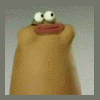












 Sign In
Sign In Create Account
Create Account

