Most pressing problem now is trying to find how to adjust icons on desktop, format their titles, enlargen the scroll bar and caption buttons all of which was a one feature window on XP but now either is so scattered or seemingly non-existent.
Can advise?
PC Specs:
Dell Inspron 1545
Processor - Pentium ® Dual-Core CPU
T4200@ 2.00GHz 2.00GHz
Memory 4.00 GB
Rating 3.8 windows experience index
System Type 64 bit operating system




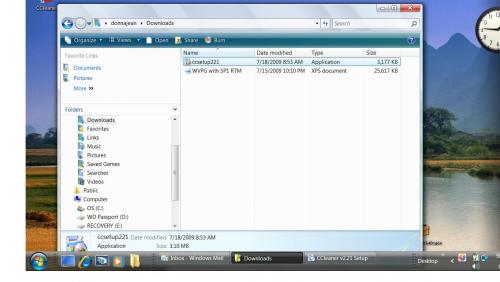











 Sign In
Sign In Create Account
Create Account

