a list of things that may help in the process of deleting "stubborn" files and folders....
1.) Try it in Safe Mode first.
2.) Next, see if you can rename the file so that you change the extension to something that will release it from whatever has it locked; use .txt for example. Then try manipulating it afterward. If it works, then you can change the name back if you just wanted it moved.
3.) If no joy, get MoveOnBoot
here... Install it. It's a small freeware program that has the power to Delete, Copy, or Rename a file or group of files when you reboot and it's inactive. There are several ways to use it, here are some examples:
right click on the reluctant folder...from the context menu select delete on reboot..
Run it to do the copy first to the folder of your choice and then run it again to do a delete if you wish. OR run it and rename the file and you may be able to manipulate it as you please with drag/drop etc. Then you can rename it with the right click and you'll be set. Try different methods as you prefer depending on your goal. It works on Folders as well as files but only by using the drag/drop into the main program screen.
4.) If still no joy, try taking ownership of the file. To do that follow the instructions given
here...
5.) If still no joy, create a new administrator account and log off your present account and log into it. Then try moving the file onto the desktop of this new account. Then log off and go back to your original account. That may get the file to an inactive state so you can manipulate it from the new location while logged to the old identity. If you just want to delete it, then delete the old account and all files that it contains.
6.) If still no joy, run Task Manager and do an "End Process" on explorer.exe. The Desktop shell will disappear. This usually releases most problem files from whatever has a grasp on them. You'll have to use the toolbar menu of Task Manager to do your work and when you're finished, you can use the File > New Task(run) to start explorer.exe back up again and get the Desktop shell running again. If you run into difficulty getting explorer.exe back up, just click Shutdown > Restart and you'll get it all back.
Note:On Windows NT/2000/XP:
Open Windows Task Manager. Press CTRL+SHIFT+ESC and click the Processes tab.
In the list of running programs, select EXPLORER.EXE.
Right-click EXPLORER.EXE and click End Process Tree.
Go to the command prompt in the start menu and type CHKDSK /F.
The system will usually tell you that the action will take place on reboot.
Once the chkdsk is run, the file ACL (access control list) is reset and you should be able to change file / folder properties or delete the file / folder.
NOTE: Some viruses, and programs will relock the files by setting garbage in the ACL soon after booting, so be quick.
11.) Try using WhoLockMe
here to determine what has the files or folder locked.
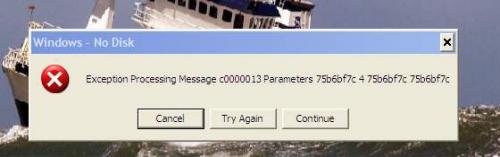















 Sign In
Sign In Create Account
Create Account

