My computer has been sluggish and I just noticed that I only have 10.5 GB of memory left of 100 GB or so. I think this is VERY odd...it is a relatively new computer too so it isn't like I have a lot of stuff on it. I finally wrote down what was being used and it only adds up to about 72 GB or so by folder but when I click on the properties of the C drive it says 90 or so GB are being used. How do I figure out where the other 18 GB are? Also it says 30 GB are being used on Itunes music (which doesn't count the other Itunes features such as the Album art...etc and my husband says that is wrong too b/c he only has about 16 GB of music? Something isn't right...
TIA,
Postce




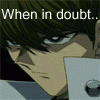












 Sign In
Sign In Create Account
Create Account

