Hi
bushie..

rshaffer61 asked us to help pick up his topics because his internet connection is dropping out on his ISPs side...
try this...
click on start...run...type in
MSCONFIG...press
enter...click on
start tab...
on a desktop you uncheck
everything EXCEPT your ANTI VIRUS and firewall...on a laptop you have to be more selective or your touchpad ...wireless and things like that won't work...you will have to google each one and then decide what you can get rid of in the start up section....
these tweaks will speed you up some...
turn off indexing...click ...
START...
MY COMPUTER...
right click on the hard drive..
.properties..uncheck
allow indexing and
compress drive...then click on OK...when it asks about subfolders say
YES...it will take a little while to finish...
go to add/remove programs and get rid of anything you don't want or use
get
rid of
real player...
Quicktime ...and
Adobe readerthey are resource hogs...lower down I will give you the alternatives for them all..
get CCLEANER
To clean your temp folder, recycle bin, etc..please download this free tool...
CCleanerDon't install any Toolbars, or other programs, should it ask you!Just
uncheck the option of installing the Yahoo toolbar....
if you get
the slim version it does not have the toolbar
thats the one I recommend...It will put a shortcut on your Desktop.
Before first use...
Select
Options then
Advanced.
UNCHECK "Only delete files in Windows Temp folder older than 48 hours"
The rest of the standard settings are fine...
Click on CCleaner to start it. Then click
"Run Cleaner"DO NOT USE ANY OF THE OTHER TOOLS...RUNNING THEM MAY CAUSE OTHER PROBLEMSWhat JavaRa does is to check if your computer has the latest version of Java Runtime Environment (JRE).
If the version you have installed has been superseded by a newer version the program will download and install this newer version for you, by running Java's update program.
JavaRa then allows you to remove all possible older versions of this program. This way it will ensure that the security of your PC is enhanced will create extra space on your hard disk....get it
herethis replace's Adobe reader
Foxit Reader is a free utility that includes some tools that Adobe lacks, including a "typewriter" tool that lets you type text over any PDF,
and edit any of the text they contain. not just files that have been set with form fields.
Foxit launches very quickly (in about one second) and it requires no installation... It allows you open, view, print, and change the page layout in PDF files. For some functions, such as the typewriter function, FoxIt Reader shows an ad for FoxIt Reader Pro. However, these functions still work with minor limitations.
get
foxit readerI highly recommend these alternatives to quicktime and real player..
they both are
- Quick and easy install..about 30 seconds..
- No background processes
- Low on resources
- Smaller size
QuickTime Alternative...QuickTime Alternative will allow you to play QuickTime files (.mov, .qt, .3gp and other extensions) without having to install the official QuickTime Player
Real Alternative.. will allow you to play RealMedia files without having to install RealPlayer or RealOne Player.
==================================================================
Starting Disk Cleanup
* Click
Start ...
Programs...
Accessories ...
System Tools ...
Disk Cleanup OR
* In Windows Explorer or My Computer...
right-click the disk in which you want to free up space... click
Properties... click the
General tab... and then click
Disk Cleanup....
next get diskeeper lite
here...
and Defragment Your Computer...click on the diskeeper icon...close the NAG screen...select the C drive if that's the drive your operating system is installed on...towards the bottom click on defrag..the first time you run it it could take 20 minutes or so...run it about every two weeks and it will only take about 5 minutes..YOU CAN'T DO ANYTHING ELSE WHILE ITS DEFRAGGING...close it when your done...it will tell you how many fragmented files you had...give us that number when you reply..
you do not have to defrag in safe mode with diskeeper lite and its 10 times as fast than the defragger that comes with windows....
you should time your computer before doing these and then again after doing the tweaks..






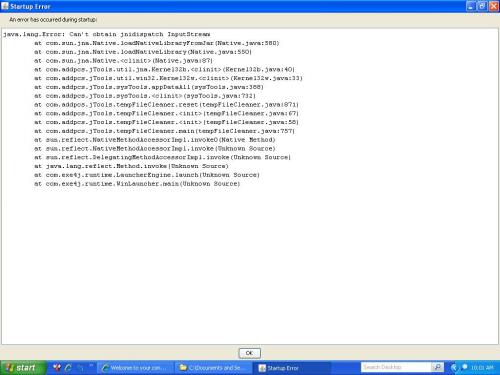
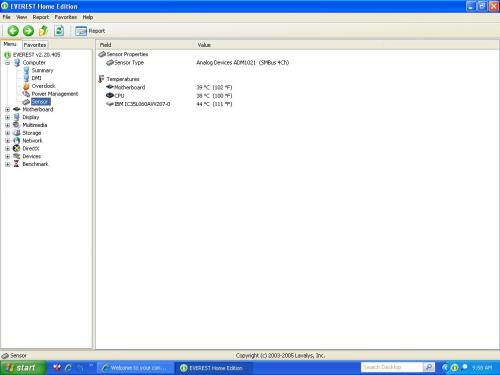
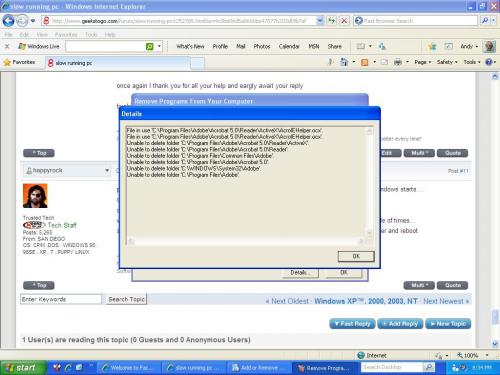











 Sign In
Sign In Create Account
Create Account

