New hard disk recognition problem.. Help please.
Started by
vincecr
, Sep 15 2009 09:05 AM
#1

 Posted 15 September 2009 - 09:05 AM
Posted 15 September 2009 - 09:05 AM

#2

 Posted 15 September 2009 - 09:41 AM
Posted 15 September 2009 - 09:41 AM

go into your bio's change ACHI to read as IDE.
Run install disc.
Format drive.
Install windows XP.
Benefit.
83
XP doesn't have basic ACHI support so it doesn't respond to it.
So it needs to be read as IDE.
Same problem with my laptop.
83
Enjoy.
Run install disc.
Format drive.
Install windows XP.
Benefit.
83
XP doesn't have basic ACHI support so it doesn't respond to it.
So it needs to be read as IDE.
Same problem with my laptop.
83
Enjoy.
#3

 Posted 15 September 2009 - 10:17 AM
Posted 15 September 2009 - 10:17 AM

XP needs no SATA drivers but Vista will.
Did you change the boot sequence in the BIOS so that the Cdrom was the first boot device?
If not that is why you are getting the message you are.
The system is trying to boot to a hd that is not usable yet.
To change Boot Sequence in your BIOS
Reboot the system and at the first post screen (where it is counting up memory) start tapping the DEL button
This will enter you into the Bios\Cmos area.
Find the Advanced area and click Enter
Look for Boot Sequence or Boot Options and highlight that click Enter
Now highlight the first drive and follow the directions on the bottom of the screen on how to modify it and change it to CDrom.
Change the second drive to the C or Main Drive
Once that is done then click F10 to Save and Exit
You will prompted to enter Y to verify Save and Exit. Click Y and the system will now reboot with the new settings.
Hopefully you have already put the XP cd in the drive before all this. If everything is setup correctly you will get a black screen with the following message in the upper left corner:
"Push Any Key To Boot To Cd". When you see this then push any key and the cd will take over. Then follow the prompts or if you need assistance we will help.
Did you change the boot sequence in the BIOS so that the Cdrom was the first boot device?
If not that is why you are getting the message you are.
The system is trying to boot to a hd that is not usable yet.
To change Boot Sequence in your BIOS
Reboot the system and at the first post screen (where it is counting up memory) start tapping the DEL button
This will enter you into the Bios\Cmos area.
Find the Advanced area and click Enter
Look for Boot Sequence or Boot Options and highlight that click Enter
Now highlight the first drive and follow the directions on the bottom of the screen on how to modify it and change it to CDrom.
Change the second drive to the C or Main Drive
Once that is done then click F10 to Save and Exit
You will prompted to enter Y to verify Save and Exit. Click Y and the system will now reboot with the new settings.
Hopefully you have already put the XP cd in the drive before all this. If everything is setup correctly you will get a black screen with the following message in the upper left corner:
"Push Any Key To Boot To Cd". When you see this then push any key and the cd will take over. Then follow the prompts or if you need assistance we will help.
#4

 Posted 16 September 2009 - 03:20 AM
Posted 16 September 2009 - 03:20 AM

Thank you everyone for your help and suggestions. I will try what you say and then post the results or come back for some more help. Vincecr
Similar Topics
0 user(s) are reading this topic
0 members, 0 guests, 0 anonymous users
As Featured On:









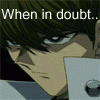





 Sign In
Sign In Create Account
Create Account

