The drivers that dont work are for the following
The multimedia audio controller
The Network controller
The PCI Modem
The Video Controller
The Video Controller VGA (compatible)
Now i dont really care about anything else besides the audio to be honest. I just want sound to be able to work on my laptop. Ive formatted my laptop before and installede the drivers off the IBM website with no problem. But when i formatted a second time and tried to install the same drivers it wouldnt install them. Or it instlals but it says that im still missing all those thins in the device manager. Any suggestions?




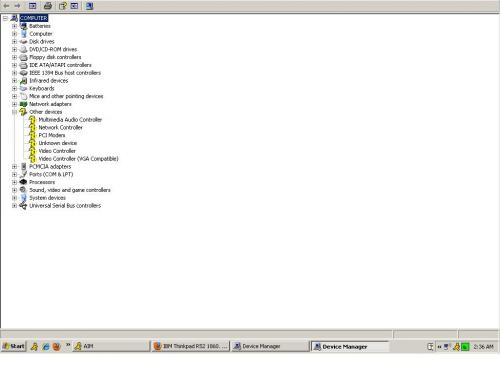











 Sign In
Sign In Create Account
Create Account

