I am a new member and don't understand computer tech. Just use it for office, and net surfing. In my new job was handed a system that had only about 10% free memory. Wanted your inputs to fasten my comp speed
Once you go through the info given below, my requests are as follows:
(1) C drive does not show files of 25.6GB(difference between 44.2-18.6), but shows the space is utilised, and the disk keeper asks me to defrag & improve my systems daily.PICTURE ATTACHED
(2) There are backups (Thinkadvantage bluebutton design) of the files of last owner of this laptop, I want to delete those backups but do not know how to get in the smaller partition and do it.
To know folder capacities I had also installed a "foldersize.msi" file, and I have also made all folders and files visible - but that also does not tell me where the 25.6 GB space is being utilised, .
----------------------------------------------------------------------------
SPECS:
Lenovo R 60 laptop
HDD:
- C drive - capacity 51.4 GB (Shows free space 7.2 GB, BUT when i click on properties it shows only 18.6 GB worth of files) File System - NTFS, Status - Healthy System, Fault Tolerance - No, Overhead - 0%. PICTURE ATTACHED.
- Service Partition V001 - capacity 4.45 GB (Shows free space 589 MB) File System - FAT32, Status - Healthy(EISA Configuration) , Fault Tolerance - No, Overhead - 0%
This does not appear in the folder "My Computer". I had to search for it in "Microsoft Management Console Version 3.0" - RAM is 512 MB
The System Information is also attached as below
-----------------------------------------------------------------------------
OS Name Microsoft Windows XP Professional
Version 5.1.2600 Service Pack 3 Build 2600
OS Manufacturer Microsoft Corporation
System Manufacturer LENOVO
System Model 9457A78
System Type X86-based PC
Processor x86 Family 6 Model 14 Stepping 8 GenuineIntel ~1663 Mhz
BIOS Version/Date LENOVO 7CETC1WW (2.11 ), 09/01/2007
SMBIOS Version 2.4
Windows Directory C:\WINDOWS
System Directory C:\WINDOWS\system32
Boot Device \Device\HarddiskVolume1
Locale United States
Hardware Abstraction Layer Version = "5.1.2600.5512 (xpsp.080413-2111)"
User Name SRIPARNA-CBD\Administrator
Time Zone India Standard Time
Total Physical Memory 512.00 MB
Available Physical Memory 63.96 MB
Total Virtual Memory 2.00 GB
Available Virtual Memory 1.96 GB
Page File Space 1.20 GB
Page File C:\pagefile.sys
-----------------------------------------------------------------------------
Thanks in advance
aan



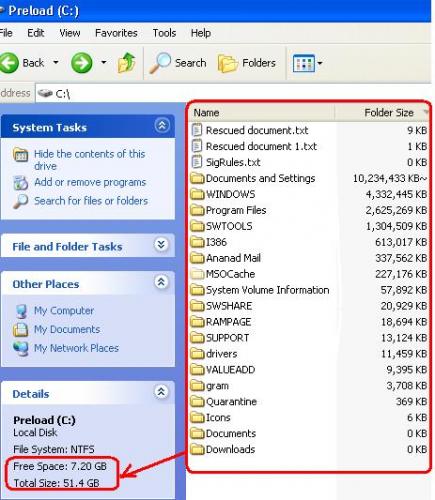













 Sign In
Sign In Create Account
Create Account

