Thank you. I very much appreciate the help! I hope this information helps find my issue.
--------[ EVEREST Home Edition © 2003-2005 Lavalys, Inc. ]------------------------------------------------------------
Version EVEREST v2.20.405
Homepage
http://www.lavalys.com/ Report Type Quick Report
Computer HOMEXP (John's PC)
Generator John
Operating System Microsoft Windows XP Professional 5.1.2600 (WinXP Retail)
Date 2009-10-11
Time 07:56
--------[ Summary ]-----------------------------------------------------------------------------------------------------
Computer:
Operating System Microsoft Windows XP Professional
OS Service Pack Service Pack 3
DirectX 4.09.00.0904 (DirectX 9.0c)
Computer Name HOMEXP (John's PC)
User Name John
Motherboard:
CPU Type Intel Pentium 4, 2784 MHz (21 x 133)
Motherboard Name Dell Dimension 8250
Motherboard Chipset Intel Tehama i850(E)
System Memory 512 MB (PC1066 RDRAM)
BIOS Type Phoenix (10/22/02)
Communication Port Communications Port (COM1)
Communication Port ECP Printer Port (LPT1)
Display:
Video Adapter NVIDIA GeForce 6200 (256 MB)
3D Accelerator nVIDIA GeForce 6200 AGP
Monitor Dell 1702FP (Analog) [17" LCD] (8G1522BIDXT4)
Multimedia:
Audio Adapter Turtle Beach Santa Cruz / VideoLogic SonicFury Audio Accelerator
Storage:
IDE Controller Intel® 82801BA Bus Master IDE Controller
Floppy Drive Floppy disk drive
Disk Drive ST380021A (80 GB, 7200 RPM, Ultra-ATA/100)
Optical Drive CD-ROM Drive
Optical Drive SAMSUNG CD-ROM SC-148C (48x CD-ROM)
SMART Hard Disks Status OK
Partitions:
C: (NTFS) 76285 MB (12940 MB free)
Input:
Keyboard Standard 101/102-Key or Microsoft Natural PS/2 Keyboard
Mouse Logitech USB WheelMouse
Network:
Network Adapter Intel® PRO/100 M Network Connection (192.168.3.4)
Modem Conexant HSF V92 56K Data Fax PCI Modem
Peripherals:
Printer Brother MFC-790CW Printer
Printer Microsoft XPS Document Writer
Printer PaperPort Image Printer
USB1 Controller VIA VT83C572 PCI-USB Controller
USB1 Controller VIA VT83C572 PCI-USB Controller
USB1 Controller VIA VT83C572 PCI-USB Controller
USB1 Controller VIA VT83C572 PCI-USB Controller
USB2 Controller VIA USB 2.0 Enhanced Host Controller
USB2 Controller VIA USB 2.0 Enhanced Host Controller
USB Device Logitech USB WheelMouse
]




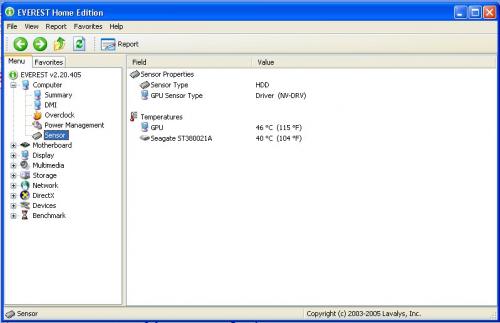












 Sign In
Sign In Create Account
Create Account

