I wanted to get some files from the Windows XP drive from the dead computer. Checked internet forums such as this one...should be no problem...
so I put the drive in an older computer, and the computer started booting and then nothing happened...so I took it out and set it to slave (from cable select)...turned it on, and the computer went into chkdsk mode...
uh oh...first it said deleting orphan files, then :inserting an index entry into index $0 of file 25., then recovering files...on and on it went !!
Finally Windows came up, and said something about rebooting for the new hardware, but I didn't do that yet. The drive seems to be intact!! But not entirely, there are definitely files and folders missing. Apparently this all happened because the drive is over the 137 gb limit.
So what should I do now??? I'm backing up what I want that's there...seems to be working.
Can I get what's missing? Should I restart? What shouldn't I do?
Thanks for any help!!!



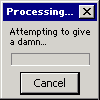












 Sign In
Sign In Create Account
Create Account

