2 partitions on hard drive
Started by
Tinc27
, Oct 28 2009 04:38 PM
#1

 Posted 28 October 2009 - 04:38 PM
Posted 28 October 2009 - 04:38 PM

#2

 Posted 28 October 2009 - 04:42 PM
Posted 28 October 2009 - 04:42 PM

You can't combine them.
Copy the data you need from 2nd partition to first partition.
Then you will have to use a third party partition software like Partition Magic or one of the several free ones to expand the first partition out.
You will need to delete the second partition then stretch the first one out.
Copy the data you need from 2nd partition to first partition.
Then you will have to use a third party partition software like Partition Magic or one of the several free ones to expand the first partition out.
You will need to delete the second partition then stretch the first one out.
#3

 Posted 28 October 2009 - 04:45 PM
Posted 28 October 2009 - 04:45 PM

what problems might I encounter?
#4

 Posted 28 October 2009 - 04:47 PM
Posted 28 October 2009 - 04:47 PM

I am not sure which one is the master, if there is one. How do i copy if i need to?
#5

 Posted 28 October 2009 - 04:49 PM
Posted 28 October 2009 - 04:49 PM

is there a way to check to make sure that there is not 2 seperate hard drives without pulling the skin off?
#6

 Posted 28 October 2009 - 05:21 PM
Posted 28 October 2009 - 05:21 PM

Go to Start and then to Run
Type in compmgmt.msc and click Enter
Left side scroll down to Disk Management
Take a screenshot and include it in your next response.
To do a screenshot please have click on your Print Screen on your keyboard. It is normally the key above your number pad between the F12 key and the Scroll Lock key
Now go to Start and then to All Programs
Scroll to Accessories and then click on Paint
In the Empty White Area click and hold the CTRL key and then click the V
Go to the File option at the top and click on Save as
Save as file type JPEG and save it to your Desktop
Type in compmgmt.msc and click Enter
Left side scroll down to Disk Management
Take a screenshot and include it in your next response.
To do a screenshot please have click on your Print Screen on your keyboard. It is normally the key above your number pad between the F12 key and the Scroll Lock key
Now go to Start and then to All Programs
Scroll to Accessories and then click on Paint
In the Empty White Area click and hold the CTRL key and then click the V
Go to the File option at the top and click on Save as
Save as file type JPEG and save it to your Desktop
#7

 Posted 28 October 2009 - 06:04 PM
Posted 28 October 2009 - 06:04 PM

#8

 Posted 28 October 2009 - 06:19 PM
Posted 28 October 2009 - 06:19 PM

OK you have 2 drives so the options change now.
You don't have enough free space really to copy everything over to either drive.
Now that all depends on what you were thinking to copy over.
Before we go any further can you give me the make and model of your system?
I think what you really need to do is to get a larger hd and partition it into a large partition then you can clone over your C or main drive to it.
Then you can copy over the data from second drive you want to keep to the new drive.
What do you think?
You don't have enough free space really to copy everything over to either drive.
Now that all depends on what you were thinking to copy over.
Before we go any further can you give me the make and model of your system?
I think what you really need to do is to get a larger hd and partition it into a large partition then you can clone over your C or main drive to it.
Then you can copy over the data from second drive you want to keep to the new drive.
What do you think?
#9

 Posted 28 October 2009 - 07:55 PM
Posted 28 October 2009 - 07:55 PM

Dell Diminsion 4600. The D: drive is what I use. But what I don't know is that maybe sometimes the D:drive may access the C:drive for info? I think that I have seen that some programs that the D: drive uses have been linked to the C: drive. What size hd would you recommend?
#10

 Posted 28 October 2009 - 07:59 PM
Posted 28 October 2009 - 07:59 PM

Seeing what you have I would probably suggest a 250 gig. That should be more then enough for what you are using. You can pick one up for about 60 dollars usd.
Do you have any programs that cannot be replaced?
How about data that you really want to save... pictures, music, videos, documents?
Do you have any programs that cannot be replaced?
How about data that you really want to save... pictures, music, videos, documents?
#11

 Posted 28 October 2009 - 08:08 PM
Posted 28 October 2009 - 08:08 PM

Well, I do have some pics,docs,email,and some programs that can't be replaced due to mismanaged cd's / lost. What brand hd do you recommend? I will get one tomorrow. Internal or external hd.
#12

 Posted 28 October 2009 - 08:19 PM
Posted 28 October 2009 - 08:19 PM

It would have to be internal considering you want to run your system from it.
I'm a Western Digital person but it really depends on what you like.
This will be a drawn out process but don't worry we will be here to assist you.
If we get the right cloning software we should be able to clone the master drive over. Then copy the data from the other drive to the new drive.
From there we will see what the best options is for the older drives.
I'm a Western Digital person but it really depends on what you like.
This will be a drawn out process but don't worry we will be here to assist you.
If we get the right cloning software we should be able to clone the master drive over. Then copy the data from the other drive to the new drive.
From there we will see what the best options is for the older drives.
#13

 Posted 28 October 2009 - 08:34 PM
Posted 28 October 2009 - 08:34 PM

Maybe the old drives can be used for backup? What clone program should I download now? Which drive is the master? Is that the that the slave sometimes uses as a reference?
Edited by Tinc27, 28 October 2009 - 08:36 PM.
#14

 Posted 28 October 2009 - 09:00 PM
Posted 28 October 2009 - 09:00 PM

HDclone is what I use. It is free but you will still need a third party program to stretch the partition out when you are done. We can help with that once you get everything ready.
#15

 Posted 28 October 2009 - 09:29 PM
Posted 28 October 2009 - 09:29 PM

Sooooooooo. When I get the hard drive, do I just remove the others and install the new one. Or, do I remove only one and install the hd as a slave. Or, what?
Similar Topics
0 user(s) are reading this topic
0 members, 0 guests, 0 anonymous users
As Featured On:










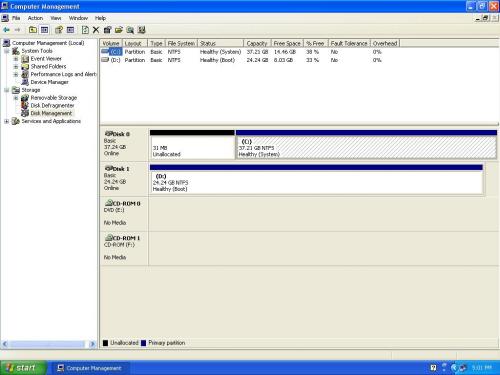




 Sign In
Sign In Create Account
Create Account

