Acer labtop keeps crashing on YouTube
Started by
zileas
, Nov 18 2009 10:25 AM
#1

 Posted 18 November 2009 - 10:25 AM
Posted 18 November 2009 - 10:25 AM

#2

 Posted 18 November 2009 - 10:41 AM
Posted 18 November 2009 - 10:41 AM

Definitely consider heat, as this can be a serious issue with certain laptop models, especially if yours happens to include a discrete video card with cooling fan. If it's integrated video, be sure to update your chipset drivers as well.
However, to better assist in troubleshooting, let's also do this:
1. Click the Start Menu, and in the Start Search box, type %SystemRoot%\Minidump and press ENTER.
2. Zip and attach the last few .dmp files to your next post so that I can analyze them for you.
~os
However, to better assist in troubleshooting, let's also do this:
1. Click the Start Menu, and in the Start Search box, type %SystemRoot%\Minidump and press ENTER.
2. Zip and attach the last few .dmp files to your next post so that I can analyze them for you.
~os
#3

 Posted 18 November 2009 - 10:56 AM
Posted 18 November 2009 - 10:56 AM

Here are the files you requested.
I'm pretty sure the problem isn't heat as that is the first thing I thought of when this first started happening. But I often use this computer to play video games that are a lot more trying on it's processors and it never has any problems. But just for reference the video card is a NVIDIA GeForce GT 130M.
I'm pretty sure the problem isn't heat as that is the first thing I thought of when this first started happening. But I often use this computer to play video games that are a lot more trying on it's processors and it never has any problems. But just for reference the video card is a NVIDIA GeForce GT 130M.
Attached Files
#4

 Posted 18 November 2009 - 11:08 AM
Posted 18 November 2009 - 11:08 AM

Hmm... I'm assuming this has happened since 10/24, which is the date of the last dump. If that's the case, something else might be up.
Regardless, though, in case you weren't already aware of it, all three of the crash dumps you provided in that zip point to nvlddmkm.sys, which is the nVidia graphics driver you are using.
However, since you have already updated that, this leads us to your codec installations possibly. Have you installed any codec packs by chance?
~os
Regardless, though, in case you weren't already aware of it, all three of the crash dumps you provided in that zip point to nvlddmkm.sys, which is the nVidia graphics driver you are using.
However, since you have already updated that, this leads us to your codec installations possibly. Have you installed any codec packs by chance?
~os
#5

 Posted 18 November 2009 - 11:25 AM
Posted 18 November 2009 - 11:25 AM

Yes it's happened at least three or four time since then. That was around when I reinstalled all the drivers and it worked better for a while.
I haven't installed any Codec packs personally but the labtop comes with a built in webcam, which I assume would need codecs to stream so maybe there are preloaded are updated codec packs.
That's strange that the video card is the culprit since I've uninstalled/reinstalled all the drivers multiple times. I had another issue with the video card earlier (where the screen would pixelate and distort) but reinstalling the driver fixed that so I didn't think that it might be causing this problem as well...
Thanks again for the help.
I haven't installed any Codec packs personally but the labtop comes with a built in webcam, which I assume would need codecs to stream so maybe there are preloaded are updated codec packs.
That's strange that the video card is the culprit since I've uninstalled/reinstalled all the drivers multiple times. I had another issue with the video card earlier (where the screen would pixelate and distort) but reinstalling the driver fixed that so I didn't think that it might be causing this problem as well...
Thanks again for the help.
#6

 Posted 18 November 2009 - 11:29 AM
Posted 18 November 2009 - 11:29 AM

It's no problem at all.
Actually, the video driver isn't necessarily to blame; it just might be getting the finger pointed at it as a result of other, more elusive issues. Video playback consumes a lot of resources, so it frequently can provoke crashes even if the video card or driver is not the culprit.
I'd start with a memtest86+ next just to be sure memory isn't a problem, as it can frequently lead to these sorts of red herrings.
After that, I'd investigate what is running in the background. What type of antivirus protection/firewall are you using?
Finally, definitely try disabling UAC, as it's been known to interfere with such things as well. It's always worth a shot in the interest of troubleshooting.
Sorry for all the suggestions, but these sorts of issues are terribly ambiguous. Once we have a lead on something we can figure out a plan of attack.
Please let me know your progress, even if one of these suggestions simply outright solves the problem!
~os
Actually, the video driver isn't necessarily to blame; it just might be getting the finger pointed at it as a result of other, more elusive issues. Video playback consumes a lot of resources, so it frequently can provoke crashes even if the video card or driver is not the culprit.
I'd start with a memtest86+ next just to be sure memory isn't a problem, as it can frequently lead to these sorts of red herrings.
After that, I'd investigate what is running in the background. What type of antivirus protection/firewall are you using?
Finally, definitely try disabling UAC, as it's been known to interfere with such things as well. It's always worth a shot in the interest of troubleshooting.
Sorry for all the suggestions, but these sorts of issues are terribly ambiguous. Once we have a lead on something we can figure out a plan of attack.
Please let me know your progress, even if one of these suggestions simply outright solves the problem!
~os
Edited by othersteve, 18 November 2009 - 11:46 AM.
#7

 Posted 18 November 2009 - 12:32 PM
Posted 18 November 2009 - 12:32 PM

Well I tried the memory scan but the program isn't compatible with 64 bit windows unfortunately. Do you know of another scan that might work?
As for antivirus I am currently running spybot and symantec along with windows firewall. Also my computer is on a university connection so it has all of their protection software etc.
But I did disable UAC and as of right now I'm listening to a youtube video with no problems... So maybe that did it. I'll let you know if the problem appears to be solved or if it persists.
As for antivirus I am currently running spybot and symantec along with windows firewall. Also my computer is on a university connection so it has all of their protection software etc.
But I did disable UAC and as of right now I'm listening to a youtube video with no problems... So maybe that did it. I'll let you know if the problem appears to be solved or if it persists.
#8

 Posted 18 November 2009 - 12:41 PM
Posted 18 November 2009 - 12:41 PM

If disabling UAC did it, cool. If not, don't worry about memtest; we can test the memory this way instead:
1. Reboot and enter the Advanced Boot Options menu by repeatedly pressing F8.
2. Once in the menu, do you see a Repair Your Computer item on the list? If so, select it. If not, skip this list and go to the alternate method below.
3. Select a keyboard layout, and then click Next.
4. Select a user name and enter the password, and then click OK.
5. On the System Recovery Options menu, click Windows Memory Diagnostic.
If Repair Your Computer is not listed, you will need your original Windows Vista installation CD.
1. Insert the Vista CD and reboot.
2. If prompted, press any key to start Windows from the installation disc.
3. Choose your language settings, and then click Next.
4. Click Repair your computer.
5. Select the operating system you want to repair, and then click Next.
6. On the System Recovery Options menu, click Windows Memory Diagnostic.
Let it run and when it's done, your system will reboot and you will be notified of the results via a popup in the lower-right hand corner of the screen. At least once this is done we can rule out any possible memory issues.
~os
1. Reboot and enter the Advanced Boot Options menu by repeatedly pressing F8.
2. Once in the menu, do you see a Repair Your Computer item on the list? If so, select it. If not, skip this list and go to the alternate method below.
3. Select a keyboard layout, and then click Next.
4. Select a user name and enter the password, and then click OK.
5. On the System Recovery Options menu, click Windows Memory Diagnostic.
If Repair Your Computer is not listed, you will need your original Windows Vista installation CD.
1. Insert the Vista CD and reboot.
2. If prompted, press any key to start Windows from the installation disc.
3. Choose your language settings, and then click Next.
4. Click Repair your computer.
5. Select the operating system you want to repair, and then click Next.
6. On the System Recovery Options menu, click Windows Memory Diagnostic.
Let it run and when it's done, your system will reboot and you will be notified of the results via a popup in the lower-right hand corner of the screen. At least once this is done we can rule out any possible memory issues.
~os
Edited by othersteve, 18 November 2009 - 12:42 PM.
#9

 Posted 18 November 2009 - 09:23 PM
Posted 18 November 2009 - 09:23 PM

Alright well it appears to have been the UAC for whatever reason... The memory test came back clean and the computer still hasn't crashed. Thanks again for the help.
#10

 Posted 18 November 2009 - 09:26 PM
Posted 18 November 2009 - 09:26 PM

Yeah, must have been a permissions issue.
Glad to be of help! Have a great night.
~os
Glad to be of help! Have a great night.
~os
Similar Topics
0 user(s) are reading this topic
0 members, 0 guests, 0 anonymous users
As Featured On:









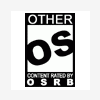





 Sign In
Sign In Create Account
Create Account

