I've been having quiet a lot of little problems with my computer for a long time.. now last night I found lots and lots of hidden files in my C:\, decided to google to see whats up with them. I happened to stumble across a combofix log and decided to try out the program myself.
Well.. everything ran smoothly, it deleted two files. Can't remember the exact names but the other one was from Windows\drivers\. I looked up the .txt file it created and of course didn't really understand what it was about. So I went to try out FF if my earlier problems were fixed and they actually were.
Well, now XP won't boot anymore. When I start the computer I get the "windows was not closed the right way" and ability to choose to boot in safe mode etc. Which ever I choose the windows flag appears like normal but after a few seconds it turns to a blue screen for like half a second and reboots.
I've read this topic. I followed the instructions on the #8 reply, first time it worked just well.. until the D: part.. it said that couldn't find CD, and for the next part of course couldn't find the file. I suspect that my DVD drive isn't D: then, so I restarted my compy but this time it won't give me the ability to choose the repair xp thingy, but just goes right to the "windows was not closed the right way".
Well.. then I tried reply #18, to get my files to the safety of my external HDD. This doesn't work either, as I get this problem:
http://i50.tinypic.com/2ainbzo.jpg
So, I've hit the wall now I think. I do have an XP recovery disc that came with one laptop in my household, I'll try it out once I get a hold of it.
What is there still to try, except the XP recovery disc? And what are the odds it won't work either?
Sorry for the long post, I tried to explain everything as detailed as possible.
Thank you for your time
Edited by Hevis, 22 November 2009 - 10:25 AM.




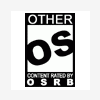












 Sign In
Sign In Create Account
Create Account

