I am unable to right click in the Start Menu,
and I am running a Windows XP SP3 using a System Administrators account on an IBM T43 comp.
Right now I'm looking through things with ShellEx, but I'm new to that program and it's taking a long, long time, so if anyone has any fixes or tips ...
Solutions I have tried (which failed to work):
---My "Enable drag and drop" from
start menu button \ properties \ customize \ advanced\
is enabled. It did not help. Please don't suggest this as an answer - I've checked and unchecked and checked and it hasn't helped.
--- The "NoStartMenuChange" dword value from:
HKEY_CURRENT_USER\Software\Microsoft\Windows\CurrentVersion\Policies\Explorer
is set to 0. No, it did not help either.
---Changing Mouse primary and secondary settings had no effect.
---"Kellys Korners" XP Tweak "restore right click properties" (number #203) did not work either.
---Don't bother suggesting a system restore.
My eternal gratitude to the genius who can fix my problems
Edited by RTX, 21 November 2009 - 11:40 AM.



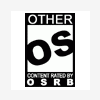











 Sign In
Sign In Create Account
Create Account

