1) When I access my hard disk with a double click rather than open and show the folders inside, it opens in Windows Search, and I am having to right click on the drive select explore to get round this. How do I change this so I can use double click on the icon?
2) My hard disk is shown as H:\ rather than C:\ and I cannot change it. Why and how do I change it?
3) In my menu "My Computer", it shows my hard disk, floppy drive as A:\, CD-RW as D:\, DVD-RW Drive E:\ and along with DVD Drive G:\ and DVD Drive I:\. It is confusing which of theses DVD drives is the correct one, and I am asking how can tidy this up so I can show the correct drives?




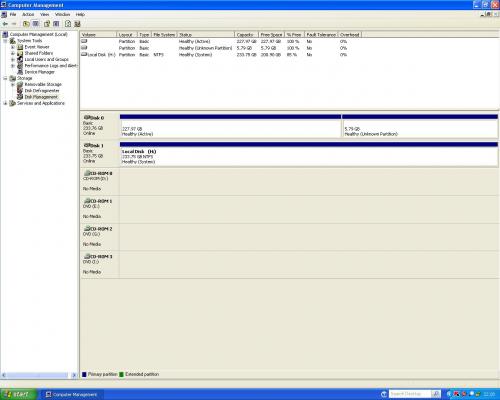
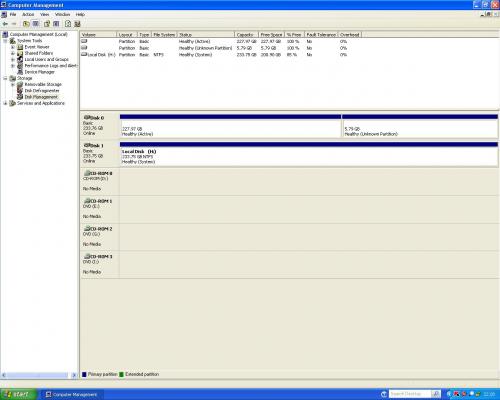












 Sign In
Sign In Create Account
Create Account

