
Virus Cleaned Out, But Get Blue Screen Upon Startup
Started by
Aukake
, Dec 21 2009 11:04 AM
#1

 Posted 21 December 2009 - 11:04 AM
Posted 21 December 2009 - 11:04 AM

#2

 Posted 21 December 2009 - 11:20 AM
Posted 21 December 2009 - 11:20 AM

Are the BSOD's giving you an information?
How far does the system boot before BSOD happens?
How far does the system boot before BSOD happens?
#3

 Posted 21 December 2009 - 11:23 AM
Posted 21 December 2009 - 11:23 AM

Ron,
A problem has been detected and windows has been shut down to prevent damage to your computer.
if this is the first time you've seen this stop error screen, restart your computer. if this screen appears again, follow these steps:
Check for viruses on your computer. remove any newly installed hard drives or hard drive controllers. check your hard to make sure it is properly confirmed and terminated. Run CHKDSK /F to check for hard drive corruption, and then restart your computer.
Technical Information:
** STOP: 0x0000007b (0xf78a6524, 0xc0000031, 0x00000000, 0x00000000
A problem has been detected and windows has been shut down to prevent damage to your computer.
if this is the first time you've seen this stop error screen, restart your computer. if this screen appears again, follow these steps:
Check for viruses on your computer. remove any newly installed hard drives or hard drive controllers. check your hard to make sure it is properly confirmed and terminated. Run CHKDSK /F to check for hard drive corruption, and then restart your computer.
Technical Information:
** STOP: 0x0000007b (0xf78a6524, 0xc0000031, 0x00000000, 0x00000000
#4

 Posted 21 December 2009 - 12:07 PM
Posted 21 December 2009 - 12:07 PM

Thanks Chambers that helps.
Let's try two different things then. First of all is there data that needs to be saved?
Second do you have a Genuine Microsoft XP cd or a recovery cd?
We need to check the drive itself so let''s do the following.
How To Run Chkdsk /r from Recovery Console:
How to run checkdisk from recovery console (Windows xp). (Courtesy dsenette)
Let's try two different things then. First of all is there data that needs to be saved?
Second do you have a Genuine Microsoft XP cd or a recovery cd?
We need to check the drive itself so let''s do the following.
How To Run Chkdsk /r from Recovery Console:
How to run checkdisk from recovery console (Windows xp). (Courtesy dsenette)
- Insert the Windows XP startup disk into the floppy disk drive, or insert the Windows XP CD-ROM into the CD-ROM drive, and then restart the computer.
Note:Click to select any options that are required to start the computer from the CD-ROM drive if you are prompted to do so. - When the "Welcome to Setup" screen appears, press R to start the Recovery Console.
Note:If you have a dual-boot or multiple-boot computer, select the installation that you want to access from the Recovery Console. - When you are prompted to do so, type the Administrator password. If the administrator password is blank, just press ENTER.
- At the Recovery Console command prompt, type the following then press Enter:
chkdsk /r
- Allow this to run UNDISTURBED until completed (45 min or so)
- Report any errors
#5

 Posted 21 December 2009 - 12:41 PM
Posted 21 December 2009 - 12:41 PM

dont have the Disc for that.
#6

 Posted 21 December 2009 - 12:54 PM
Posted 21 December 2009 - 12:54 PM

Try it this way...
Download Windows Recovery Console HERE
Download, and install free Imgburn
Using Imgburn, burn rc.iso to a CD.
Boot to the CD...let it finish loading.
When the "Welcome to Setup" screen appears, press R to start the Recovery Console.
Then, follow the steps from Repair Windows XP,:
Download Windows Recovery Console HERE
Download, and install free Imgburn
Using Imgburn, burn rc.iso to a CD.
Boot to the CD...let it finish loading.
When the "Welcome to Setup" screen appears, press R to start the Recovery Console.
Then, follow the steps from Repair Windows XP,:
#7

 Posted 21 December 2009 - 01:10 PM
Posted 21 December 2009 - 01:10 PM

"windows XP Home Edition Setup
Setup did not find any hard disk drives installed in your computer.
Make sure any hard disk drives are powered on and properly connected to your computer, and that any disk-related hardware configuration is correct. this may involve running a manufacturer-supplies diagnostic or setup program.
setup cannot continue. To quit setup press F3"
Dont know how i dont have any hard drive installed thats weird.
Setup did not find any hard disk drives installed in your computer.
Make sure any hard disk drives are powered on and properly connected to your computer, and that any disk-related hardware configuration is correct. this may involve running a manufacturer-supplies diagnostic or setup program.
setup cannot continue. To quit setup press F3"
Dont know how i dont have any hard drive installed thats weird.
#8

 Posted 21 December 2009 - 02:36 PM
Posted 21 December 2009 - 02:36 PM

Does the Bios see the drives?
Start the system and enter the Bios by tapping the Del key normally.
Start the system and enter the Bios by tapping the Del key normally.
#9

 Posted 21 December 2009 - 02:59 PM
Posted 21 December 2009 - 02:59 PM

how do i do that. Drives should be there cause when i open up the rescue CD and it gives a windows emulator i can look through my drives and stuff, but just cant load anything.
Also i have a windows Xp Prof cd that came with the comp that i just found. did all of the above but when i hit R it doesnt do anything. looks like it freezes.
Also i have a windows Xp Prof cd that came with the comp that i just found. did all of the above but when i hit R it doesnt do anything. looks like it freezes.
Edited by Aukake, 21 December 2009 - 03:06 PM.
#10

 Posted 21 December 2009 - 03:46 PM
Posted 21 December 2009 - 03:46 PM

To change Boot Sequence in your BIOS
Reboot the system and at the first post screen (where it is counting up memory) start tapping the DEL button
This will enter you into the Bios\Cmos area.
Find the Advanced area and click Enter
Look for Boot Sequence or Boot Options and highlight that click Enter
Now does it show your Hard drive as the first boot device?
Reboot the system and at the first post screen (where it is counting up memory) start tapping the DEL button
This will enter you into the Bios\Cmos area.
Find the Advanced area and click Enter
Look for Boot Sequence or Boot Options and highlight that click Enter
Now does it show your Hard drive as the first boot device?
#11

 Posted 21 December 2009 - 04:12 PM
Posted 21 December 2009 - 04:12 PM

Boot Sequence:
1. Onboard or USB CD-Rom Drive
2. Onboard or USB Floppy Drive
3. Onboard Sata Hard Drive
4. Onboard IDE Hard drive (Not Present)
5. USB Device (Not Present)
1. Onboard or USB CD-Rom Drive
2. Onboard or USB Floppy Drive
3. Onboard Sata Hard Drive
4. Onboard IDE Hard drive (Not Present)
5. USB Device (Not Present)
Similar Topics
0 user(s) are reading this topic
0 members, 0 guests, 0 anonymous users
As Featured On:










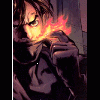




 Sign In
Sign In Create Account
Create Account

