dual drives
Started by
tmh922
, Dec 27 2009 12:07 PM
#1

 Posted 27 December 2009 - 12:07 PM
Posted 27 December 2009 - 12:07 PM

#2

 Posted 27 December 2009 - 12:44 PM
Posted 27 December 2009 - 12:44 PM

Go to Start then to Run
Type in compmgmt.msc and click Enter
On left side click on Disk Management
On right side you will see you hard drive.
Now I need you to take a screenshot and attach it to your next reply. Do the following to take a screenshot while the above is open and showing on your desktop.
To do a screenshot please have click on your Print Screen on your keyboard. It is normally the key above your number pad between the F12 key and the Scroll Lock key
Now go to Start and then to All Programs
Scroll to Accessories and then click on Paint
In the Empty White Area click and hold the CTRL key and then click the V
Go to the File option at the top and click on Save as
Save as file type JPEG and save it to your Desktop
Attach it to your next reply
Type in compmgmt.msc and click Enter
On left side click on Disk Management
On right side you will see you hard drive.
Now I need you to take a screenshot and attach it to your next reply. Do the following to take a screenshot while the above is open and showing on your desktop.
To do a screenshot please have click on your Print Screen on your keyboard. It is normally the key above your number pad between the F12 key and the Scroll Lock key
Now go to Start and then to All Programs
Scroll to Accessories and then click on Paint
In the Empty White Area click and hold the CTRL key and then click the V
Go to the File option at the top and click on Save as
Save as file type JPEG and save it to your Desktop
Attach it to your next reply
#3

 Posted 27 December 2009 - 01:23 PM
Posted 27 December 2009 - 01:23 PM

#4

 Posted 27 December 2009 - 02:29 PM
Posted 27 December 2009 - 02:29 PM

Almost, On the left you see where it says Disk Management?
Click on that and then on the right make sure all the drives can be seen. Then take a screenshot and include it in your next reply. This will tell us how your drives are setup and then we can continue with assisting you.
Good job finding it though.

Click on that and then on the right make sure all the drives can be seen. Then take a screenshot and include it in your next reply. This will tell us how your drives are setup and then we can continue with assisting you.
Good job finding it though.
#5

 Posted 27 December 2009 - 02:50 PM
Posted 27 December 2009 - 02:50 PM

I have been told that I have 2 operating systems on my desktop not drives. ?
#6

 Posted 27 December 2009 - 03:15 PM
Posted 27 December 2009 - 03:15 PM

In order to have two OS's installed then you would have either 2 partitions on one drive with a OS on each one or a parallel installation on the same drive which would not create the issue you are having at this moment.
The most logical reason for what you are experiencing is that a new OS was installed and allowed to split the existing partition in order to create the extra drive letter you have.
The most logical reason for what you are experiencing is that a new OS was installed and allowed to split the existing partition in order to create the extra drive letter you have.
#7

 Posted 28 December 2009 - 03:43 PM
Posted 28 December 2009 - 03:43 PM

is there a easy way of getting rid of one the the letter drives? I was told to insert the xp cd and press D after high lighting the 'drive' I want to get rid of, but when I tried that, but at no time could I press D.
#8

 Posted 28 December 2009 - 04:08 PM
Posted 28 December 2009 - 04:08 PM

I don't know what has happened. I can't see how your drives are setup. That is why I asked for the picture of the disk management window.
#9

 Posted 31 December 2009 - 02:33 PM
Posted 31 December 2009 - 02:33 PM

#10

 Posted 31 December 2009 - 03:05 PM
Posted 31 December 2009 - 03:05 PM

It looks like what happened is there was a second installation done on a different partition. The question is now which one works and which doesn't. When you boot up are you given the choice between two OS's to boot to?
Let's see what your boot.ini looks like.
Please do the following in the exact steps. Failure to do so could make the boot.ini damaged and cause unstable or unusable results with your system.:
Save a Backup Copy of Boot.ini
1. Click Start, click Run, type sysdm.cpl and then click OK.
2. Click on the Advanced tab, and then click Settings
3. In the Startup and Recovery area at the bottom click Settings.
4. Under System Startup click Edit. This opens the Boot.ini file in Notepad ready for editing.
Copy the entire contents into your next reply.
Let's see what your boot.ini looks like.
Please do the following in the exact steps. Failure to do so could make the boot.ini damaged and cause unstable or unusable results with your system.:
Save a Backup Copy of Boot.ini
1. Click Start, click Run, type sysdm.cpl and then click OK.
2. Click on the Advanced tab, and then click Settings
3. In the Startup and Recovery area at the bottom click Settings.
4. Under System Startup click Edit. This opens the Boot.ini file in Notepad ready for editing.
Copy the entire contents into your next reply.
#11

 Posted 01 January 2010 - 07:12 AM
Posted 01 January 2010 - 07:12 AM

when I start up I'm asked between two windows I choose the second one,
[boot loader]
timeout=30
default=multi(0)disk(0)rdisk(0)partition(2)\WINDOWS
[operating systems]
multi(0)disk(0)rdisk(0)partition(2)\WINDOWS="Microsoft Windows XP Home Edition" /noexecute=optin /fastdetect
multi(0)disk(0)rdisk(0)partition(1)\WINDOWS="Microsoft Windows XP Home Edition" /noexecute=optin /fastdetect
C:\CMDCONS\BOOTSECT.DAT="Microsoft Windows Recovery Console" /cmdcons
[boot loader]
timeout=30
default=multi(0)disk(0)rdisk(0)partition(2)\WINDOWS
[operating systems]
multi(0)disk(0)rdisk(0)partition(2)\WINDOWS="Microsoft Windows XP Home Edition" /noexecute=optin /fastdetect
multi(0)disk(0)rdisk(0)partition(1)\WINDOWS="Microsoft Windows XP Home Edition" /noexecute=optin /fastdetect
C:\CMDCONS\BOOTSECT.DAT="Microsoft Windows Recovery Console" /cmdcons
#12

 Posted 01 January 2010 - 09:22 AM
Posted 01 January 2010 - 09:22 AM

This is what a normal boot.ini looks like
Now what we need to know is which partition actually works.
Have you tried both partitions on bootup and do they both work?
The newest one should not have your programs and data included with it. I am guessing this is the H drive installation. In your boot,ini I am guessing this is the following line.
multi(0)disk(0)rdisk(0)partition(2)\WINDOWS="Microsoft Windows XP Home Edition" /noexecute=optin /fastdetect
If you could reboot and try both of the options and let me know if my thinking is correct please.
[boot loader]
timeout=30
default=multi(0)disk(0)rdisk(0)partition(1)\WINDOWS
[operating systems]
multi(0)disk(0)rdisk(0)partition(1)\WINDOWS="Microsoft Windows XP Home Edition" /fastdetect
Now what we need to know is which partition actually works.
Have you tried both partitions on bootup and do they both work?
The newest one should not have your programs and data included with it. I am guessing this is the H drive installation. In your boot,ini I am guessing this is the following line.
multi(0)disk(0)rdisk(0)partition(2)\WINDOWS="Microsoft Windows XP Home Edition" /noexecute=optin /fastdetect
If you could reboot and try both of the options and let me know if my thinking is correct please.
#13

 Posted 01 January 2010 - 10:03 AM
Posted 01 January 2010 - 10:03 AM

I am thinking the same thing rshaffer61.
We need to get the C drive running proper and being the only boot drive.
Any OS drive not labeled C will create issues.
If the op can boot from both OS's, then it should be a simple boot.ini fix
123runner
We need to get the C drive running proper and being the only boot drive.
Any OS drive not labeled C will create issues.
If the op can boot from both OS's, then it should be a simple boot.ini fix
123runner
#14

 Posted 01 January 2010 - 10:07 AM
Posted 01 January 2010 - 10:07 AM

Yes the fix is simple, it is just making sure if the new OS partition has the data and files or not. If not then yes we can fix the boot.ini file with no problem. Now the issue may resolve because of how the new OS was installed as the first partition on the drive.
Depending on how it is treating the original partition as in a separate partition completely or a extended will dictate which way we go from there.

Depending on how it is treating the original partition as in a separate partition completely or a extended will dictate which way we go from there.
#15

 Posted 02 January 2010 - 05:47 AM
Posted 02 January 2010 - 05:47 AM

When I first boot up I am a choice between two OS I have been choosing the second one, which I think is the H drive.
Similar Topics
0 user(s) are reading this topic
0 members, 0 guests, 0 anonymous users
As Featured On:










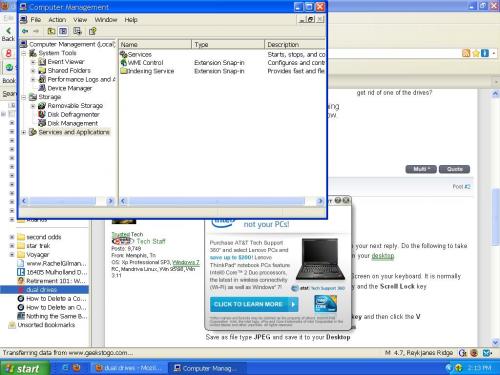
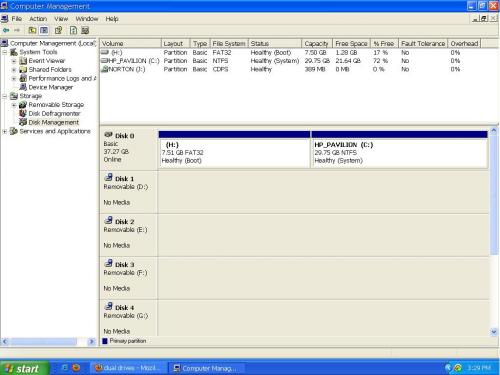





 Sign In
Sign In Create Account
Create Account

