What is the best way to clean unnecessary info from PC?
#1

 Posted 30 December 2009 - 01:08 PM
Posted 30 December 2009 - 01:08 PM

#2

 Posted 30 December 2009 - 01:11 PM
Posted 30 December 2009 - 01:11 PM

The best way is to go through Add\Remove programs in the control panel and uninstall through there. This will normally get rid of all associated files. Here are some steps to take and I will see if I can help you.
Download Autoruns from the link in my signature below:
1: Extract the Autoruns Zip file contents to a folder.
2: Double-click the "Autoruns.exe".
3: Click on the "Everything" tab
4: Remove any entries that mention "File Not Found" by right-clicking the entry and select Delete.
5: Go to File then to Export As or Save in some versions.
6: Save AutoRuns.txt file to known location like your Desktop.
7: Attach to your next reply.
What I would suggest is Uninstalling All Programs you don't need or don't want anymore through Add/Remove Programs
Do this by going to
Start and then to Control Panel
Click Add/Remove Programs
Carefully choose the program(s) you don't need
Click on each Program then click Change/Remove and Follow the Uninstall Instructions
You may be prompted to Restart your computer.
Restart once you have all the programs you don't need uninstalled.
Be careful not to remove anything needed by your computer, some of which you may be unfamiliar with the name,
The next issue you need to be aware of is to Backup your Data Files.
For this I would suggest using a External Hard Drive Enclosure. This will allow you to keep your Important Data safe and Separated from the main system in case of problems.
The cost for this kind of Backup System has come down a lot. I would suggest a 500 Gig capacity for your needs.
Since you will only be Backing Up Data Files Only this should be sufficient to do that for you. Follow the next two links to see examples of the price you will be looking at.
[list]
HERE
HERE
[/list
I suggest going to Microsofts Backup Tutorial[/b] and follow the steps to do a Backup to a External Drive and also it will guide you on how to do a Scheduled Backup even at night.
Another way you can do a Backup is by using DVD’s. This method is just as effective and can be done using the same steps as above.
Please let me know if I can answer any further questions you may have as I am always happy to assist.
.
#3

 Posted 30 December 2009 - 06:07 PM
Posted 30 December 2009 - 06:07 PM

Anyway, I ran the Autoruns software...I think I may have deleted a couple of entries that actually did not say "file not found"...after deleting a few of them, I got the impression that all of the semi-blank lines were "file not found" lines, but then I noticed that some of them were actually valid listings... I stopped and ran the autoruns.exe file again, but the lines I had deleted were still missing... Please let me know if I messed something up, and if I need to fix it.
I've attached an autoruns.txt file. The application wanted to save the data as an .arn file, but that file is about 4800k and it won't allow me to attach a file that large. Let me know if you need something different. Thanks for your help.
Attached Files
#4

 Posted 30 December 2009 - 06:20 PM
Posted 30 December 2009 - 06:20 PM

It will uninstall all the old versions and install the latest version.
Please download ATF Cleaner by Atribune.
Double-click ATF-Cleaner.exe to run the program.
Under Main choose: Select All
Click the Empty Selected button.
If you use Firefox browserClick Firefox at the top and choose: Select All
Click the Empty Selected button.
NOTE: If you would like to keep your saved passwords, please click No at the prompt.
If you use Opera browserClick Opera at the top and choose: Select All
Click the Empty Selected button.
NOTE: If you would like to keep your saved passwords, please click No at the prompt.
Click Exit on the Main menu to close the program.
For Technical Support, double-click the e-mail address located at the bottom of each menu.
[/list]
There are a few more things in autoruns, but Rshaffer61 will take care of that.
You have to leave the windows updates.
123runner
#5

 Posted 30 December 2009 - 06:55 PM
Posted 30 December 2009 - 06:55 PM

"Adobe ARM"
"Adobe Reader Speed Launcher"
"IgfxTray"
"iTunesHelper"
"NapsterShell"
"NvCplDaemon"
"QuickTime Task"
"SunJavaUpdateSched"
The next file needs to be manually disabled and is only needed if you use multi language on your keyboard. If you do then skip the step.
To turn off just ctfmon.exe go to:
Control Panel then to Regional and Language Options
Click on the Languages Tab then click the Details button
Click on the Advanced tab
Check the box that says Turn off advanced text services option
Click A and then OK
When done restart computer and then:
Download TFC by OldTimer to your desktop
- Please double-click TFC.exe to run it. (Note: If you are running on Vista, right-click on the file and choose Run As Administrator).
- It will close all programs when run, so make sure you have saved all your work before you begin.
- Click the Start button to begin the process. Depending on how often you clean temp files, execution time should be anywhere from a few seconds to a minute or two. Let it run uninterrupted to completion.
- Once it's finished it should reboot your machine. If it does not, please manually reboot the machine yourself to ensure a complete clean.
Download Auslogics Defrag from the link in my signature below. Auslogics Defrag in my opinion is better because:
It does a more comprehensive job at Defragging
It will actually show you what it is doing
At the end of working it will show you how much speed you picked up
You can view a online log of the files that Auslogics defragged
#6

 Posted 30 December 2009 - 11:31 PM
Posted 30 December 2009 - 11:31 PM

#7

 Posted 30 December 2009 - 11:53 PM
Posted 30 December 2009 - 11:53 PM

Type in compmgmt.msc and click Enter
On left side click on Disk Management
On right side you will see you hard drive.
Now I need you to take a screenshot and attach it to your next reply. Do the following to take a screenshot while the above is open and showing on your desktop.
To do a screenshot please have click on your Print Screen on your keyboard. It is normally the key above your number pad between the F12 key and the Scroll Lock key
Now go to Start and then to All Programs
Scroll to Accessories and then click on Paint
In the Empty White Area click and hold the CTRL key and then click the V
Go to the File option at the top and click on Save as
Save as file type JPEG and save it to your Desktop
Attach it to your next reply
#8

 Posted 31 December 2009 - 01:41 AM
Posted 31 December 2009 - 01:41 AM

#9

 Posted 31 December 2009 - 06:43 AM
Posted 31 December 2009 - 06:43 AM

The drive is probably so fragmented and so little space that it will take many defrags to bring it around.
The following is instructions for Revo Uninstaller.
Before uninstalling anything I have some special instructions for you.
I want to see what you have installed
Download and install Revo Uninstaller
Double click the Revo Uninstaller icon on your desktop to start the program
Go to the very top and under File click on export to.
Click on the HTML type.
Save it where you can find it.
Attach it to your next reply.
How to use Revo for Uninstalling
Scroll through the listed programs and Right Click on the program you wish to uninstall
From the pop out menu choose Uninstall
Click Yes to the confirmation dialogue
In the next window select the Advanced mode
Click Next to start uninstalling the program
Answer Yes to confirm the uninstall
When the program has completed the four steps, click Next to allow the program to search for leftovers
Once complete, click Next, then Finish
Repeat the above steps for any other programs you wish to remove.
#10

 Posted 31 December 2009 - 10:24 AM
Posted 31 December 2009 - 10:24 AM

Your drive E is 99% free with 115.50 gigs free. Suggest you maybe move some files to that drive. Types of files would be music or video's as they take up the most amount of room. This should free up alot on your C drive and also speed your system up some.
#11

 Posted 31 December 2009 - 10:37 AM
Posted 31 December 2009 - 10:37 AM

You missed again. Are you losing it? Is old age setting in?All of my personal data is stored on a slave hard drive on the PC (which is much bigger than the primary hard drive, and is only about 20% full...I don't have any personal data stored on the C: drive, which is frustrating, because I just can't see what is on that drive that is taking up so much space.
123runner
#12

 Posted 31 December 2009 - 10:42 AM
Posted 31 December 2009 - 10:42 AM

Yep senility setting in already.You missed again. Are you losing it? Is old age setting in? rolleyes1.gif
OK since everything seems to be as it should then the other option is to replace the C drive with a larger capacity drive.
It would seem that the amount of installed programs is the issue at this point.
#13

 Posted 31 December 2009 - 10:47 AM
Posted 31 December 2009 - 10:47 AM

Either the op has a lot of data he is not aware of, or a serious boat load of programs.
Lets see what we get from the Revo list.
123runner
#14

 Posted 31 December 2009 - 11:00 AM
Posted 31 December 2009 - 11:00 AM

#15

 Posted 31 December 2009 - 11:34 AM
Posted 31 December 2009 - 11:34 AM

Similar Topics
0 user(s) are reading this topic
0 members, 0 guests, 0 anonymous users
As Featured On:












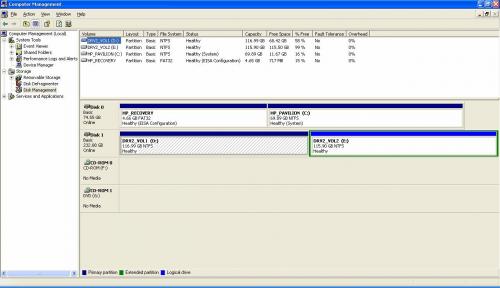




 Sign In
Sign In Create Account
Create Account

