I like SpeedFan, but like most monitoring programs, it does not always correctly put sensor to label. Your CPU is not running at 0°C, for example.
If that Core value is of the CPU, as I suspect it is, that may be your problem. 69°C is high. If it did reach a little higher, it could have crossed the threshold and shutdown to self-protect. I would try another hardware monitor. Here's my canned text on that:
I would keep an eye on your temperatures, particularly, the CPU temps. Your motherboard utilities disk should have a monitoring program (or check for a more recent version on your motherboard or PC maker's website). If none, I recommend CoreTemp for newer Intel and AMD64 CPUs. SpeedFan is a great and popular alternative, or you can try Motherboard Monitor. Unfortunately, I have found that these programs often have problems properly identifying and labeling the sensor they are reading. The temperatures shown are as accurate as the inexpensive, low-tech sensors will allow, but it may say System Fan instead of CPU Fan. Fortunately, the programs do allow you to edit the labels, so I use Everest to verify the temperatures (as it is able to put sensor to label correctly), then edit the label in the monitoring program. In Everest, look under Computer > Sensor, then wait a couple seconds for the readings to appear. Unfortunately, Everest does not minimize to the system tray to show real-time temperatures, otherwise, you could use Everest instead of the others.






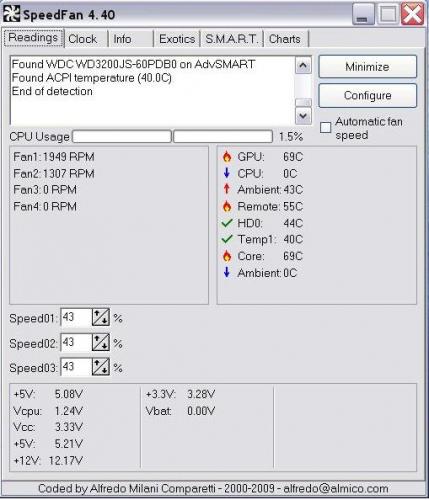
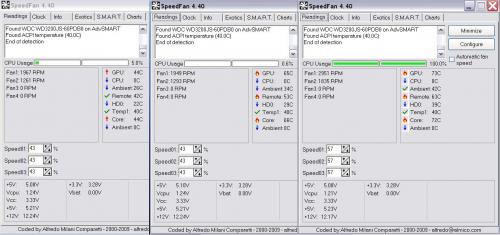
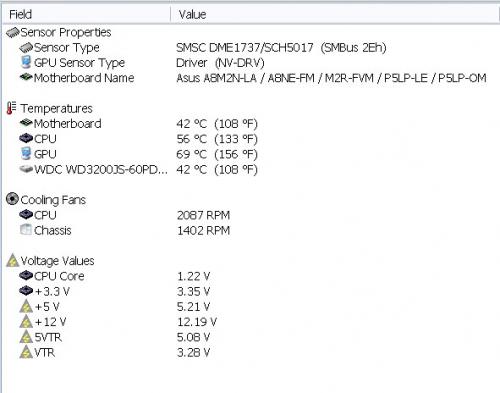












 Sign In
Sign In Create Account
Create Account

