That is a nice piece of free software. The FAT32 partition contains files used for system recovery.
Here you go, report below:
--------[ EVEREST Home Edition © 2003-2005 Lavalys, Inc. ]------------------------------------------------------------
Version EVEREST v2.20.405
Homepage
http://www.lavalys.com/ Report Type Quick Report
Computer LAPTOP1
Generator ############
Operating System Microsoft Windows XP Media Center Edition 5.1.2600 (WinXP Retail)
Date 2010-01-02
Time 15:34
--------[ Summary ]-----------------------------------------------------------------------------------------------------
Computer:
Operating System Microsoft Windows XP Media Center Edition
OS Service Pack Service Pack 3
DirectX 4.09.00.0904 (DirectX 9.0c)
Computer Name LAPTOP1
User Name #############
Motherboard:
CPU Type Mobile AMD Turion 64 ML-34, 1800 MHz (9 x 200)
Motherboard Name Hewlett-Packard Pavilion dv5000 (EZ535UA#ABA)
Motherboard Chipset ATI Radeon Xpress 200M, AMD Hammer
System Memory 1024 MB (PC2700 DDR SDRAM)
BIOS Type Phoenix (06/21/06)
Communication Port 3Com Bluetooth Serial Client (COM16)
Communication Port 3Com Bluetooth Serial Host (COM17)
Display:
Video Adapter ATI MOBILITY RADEON Xpress 200 Series (128 MB)
Video Adapter ATI MOBILITY RADEON Xpress 200 Series (128 MB)
3D Accelerator ATI Radeon Xpress 200M (RS480M)
Monitor Plug and Play Monitor
Monitor Generic Television
Multimedia:
Audio Adapter ATI SB400 - AC'97 Audio Controller
Storage:
IDE Controller Standard Dual Channel PCI IDE Controller
IDE Controller Texas Instruments PCIxx21 Integrated FlashMedia Controller
SCSI/RAID Controller SCSI/RAID Host Controller
Disk Drive FUJITSU MHV2080AH PL (80 GB, 5400 RPM, Ultra-ATA/100)
Optical Drive HL-DT-ST DVDRAM GSA-4084N
SMART Hard Disks Status OK
Partitions:
C: (NTFS) 62243 MB (7442 MB free)
D: (FAT32) 13011 MB (789 MB free)
Total Size 75254 MB (8231 MB free)
Input:
Keyboard Quick Launch Buttons
Mouse Synaptics PS/2 Port TouchPad
Network:
Network Adapter Broadcom 802.11b/g WLAN (192.168.1.5)
Network Adapter Realtek RTL8139/810x Family Fast Ethernet NIC
Modem 3Com Bluetooth DUN Client
Modem 3Com Bluetooth Fax Client
Modem 3Com Bluetooth LAN Client
Modem AC97 Soft Data Fax Modem with SmartCP
Peripherals:
Printer Canon PIXMA iP1500
Printer HP OfficeJet V40
Printer Microsoft XPS Document Writer
Printer PDF995
USB1 Controller ATI SB400 - USB Controller
USB1 Controller ATI SB400 - USB Controller
USB2 Controller ATI SB400 - USB 2.0 Controller
Battery Microsoft AC Adapter
Battery Microsoft ACPI-Compliant Control Method Battery
Problems & Suggestions:
Problem Disk free space is only 6% on drive D:.

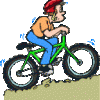














 Sign In
Sign In Create Account
Create Account

