Sound card undetected
Started by
drizzledrizzt
, Jan 03 2010 04:18 AM
#1

 Posted 03 January 2010 - 04:18 AM
Posted 03 January 2010 - 04:18 AM

#2

 Posted 03 January 2010 - 08:16 AM
Posted 03 January 2010 - 08:16 AM

Booting a Linux distribution will allow you to test the sound hardware, so:
If you are able to, get hold of a Linux live CD (Ubuntu (to download and burn from www.ubuntu.org), for example, which costs nothing), and see if the sound functions correctly. This will help to rule out hardware failure, while not needing to fiddle with XP just yet.
If sound works under linux (or you were unable to test it), then what you can do is enter device manager, and scan for hardware changes. Failing that, choose to install legacy hardware.
Sorry if this doesnt help, i realise it is a little generic.
Thanks,
Josh.
If you are able to, get hold of a Linux live CD (Ubuntu (to download and burn from www.ubuntu.org), for example, which costs nothing), and see if the sound functions correctly. This will help to rule out hardware failure, while not needing to fiddle with XP just yet.
If sound works under linux (or you were unable to test it), then what you can do is enter device manager, and scan for hardware changes. Failing that, choose to install legacy hardware.
Sorry if this doesnt help, i realise it is a little generic.
Thanks,
Josh.
#3

 Posted 03 January 2010 - 10:00 AM
Posted 03 January 2010 - 10:00 AM

Please Go to
1: STARTand the click on RUN
2: Type in devmgmt.msc
3: Click Enter
4. Look for any entries with Yellow Exclamation ! marks or Red X's
In your next reply please include those results
1: STARTand the click on RUN
2: Type in devmgmt.msc
3: Click Enter
4. Look for any entries with Yellow Exclamation ! marks or Red X's
In your next reply please include those results
#4

 Posted 03 January 2010 - 11:27 AM
Posted 03 January 2010 - 11:27 AM

I tried the device manager, and everything appears to be working correctly. No yellow or red x's of any sort.
#5

 Posted 04 January 2010 - 06:12 AM
Posted 04 January 2010 - 06:12 AM

Which is why I suggest testing for hardware failure using a bootable linux distribution.
Thanks,
Josh
Thanks,
Josh
#6

 Posted 04 January 2010 - 06:14 AM
Posted 04 January 2010 - 06:14 AM

I am unable to do that
#7

 Posted 04 January 2010 - 06:40 AM
Posted 04 January 2010 - 06:40 AM

Are you able to do a system restore to before the sound stopped working?
#8

 Posted 04 January 2010 - 08:43 AM
Posted 04 January 2010 - 08:43 AM

I am unable to do that
Can I ask why you are unable to do a Linux live cd?
Is it due to not having any cd's to make the live cd?
#9

 Posted 04 January 2010 - 05:56 PM
Posted 04 January 2010 - 05:56 PM

I tried doing a system restore, but I can't restore to any date earlier than Dec 26th. So that failed. And correct, I do not have any CDs to make Linux with.
#10

 Posted 04 January 2010 - 06:36 PM
Posted 04 January 2010 - 06:36 PM

I tried the device manager, and everything appears to be working correctly. No yellow or red x's of any sort.
Can you get a screenshot of your Device Manager?
To do a screenshot please have click on your Print Screen on your keyboard. It is normally the key above your number pad between the F12 key and the Scroll Lock key
Now go to Start and then to All Programs
Scroll to Accessories and then click on Paint
In the Empty White Area click and hold the CTRL key and then click the V
Go to the File option at the top and click on Save as
Save as file type JPEG and save it to your Desktop
Attach it to your next reply
#11

 Posted 04 January 2010 - 09:03 PM
Posted 04 January 2010 - 09:03 PM

#12

 Posted 04 January 2010 - 09:27 PM
Posted 04 January 2010 - 09:27 PM

try going into the bios and finding the onboard or integrated peripherals area. Check to see if the onboard sound is enabled.
To get to bios you would usually click the Del button on the first post (Black) screen where it is counting up memory.
To get to bios you would usually click the Del button on the first post (Black) screen where it is counting up memory.
#13

 Posted 05 January 2010 - 05:07 AM
Posted 05 January 2010 - 05:07 AM

I tried that and there are only 3 onboard devices: Integrated NIC, MiniPCI status, and Modem Enable which are all enabled.
#14

 Posted 05 January 2010 - 06:58 AM
Posted 05 January 2010 - 06:58 AM

Then you sound is a add on card then right?
If so then the problem is for sure a faulty sound card and a replacement is the resolution.
You stated you even downloaded the drivers... What drivers are you referring to.
Motherboard drivers ,,,,make and model please
Sound Card Drivers
If so then the problem is for sure a faulty sound card and a replacement is the resolution.
You stated you even downloaded the drivers... What drivers are you referring to.
Motherboard drivers ,,,,make and model please
Sound Card Drivers
#15

 Posted 05 January 2010 - 03:07 PM
Posted 05 January 2010 - 03:07 PM

My sound card is not an add on, i have always used the onboard sound. I redownloaded the legacy audio drivers, which are the motherboard audio drivers I do believe. The motherboard model/make is a Dell 0KD941 with Intel Celeron M processor (acquired using system information for windows (SIW)).
Similar Topics
0 user(s) are reading this topic
0 members, 0 guests, 0 anonymous users
As Featured On:












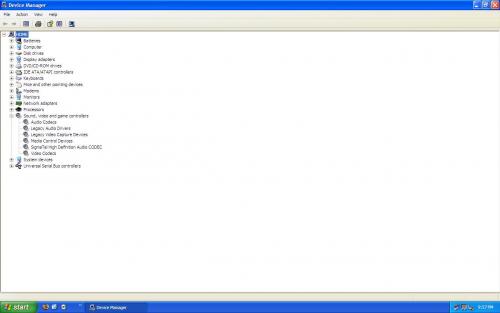




 Sign In
Sign In Create Account
Create Account

