I'm hoping someone can guide me through a process to speed this computer up. I noticed that the computer's RAM (it says 504 MB) is fairly low, so that's probably contributing to the problem somewhat. They also have McAfee security software running, which is probably a no-no in and of itself, but the software package has expired, and so it just seems to be running without doing anything. If someone could provide some advice in terms of running scans, looking at logs, etc., I'd be very grateful. Thank you!
Please help bring computer up to speed
Started by
Markleez
, Jan 06 2010 12:19 PM
#1

 Posted 06 January 2010 - 12:19 PM
Posted 06 January 2010 - 12:19 PM

I'm hoping someone can guide me through a process to speed this computer up. I noticed that the computer's RAM (it says 504 MB) is fairly low, so that's probably contributing to the problem somewhat. They also have McAfee security software running, which is probably a no-no in and of itself, but the software package has expired, and so it just seems to be running without doing anything. If someone could provide some advice in terms of running scans, looking at logs, etc., I'd be very grateful. Thank you!
#2

 Posted 06 January 2010 - 12:25 PM
Posted 06 January 2010 - 12:25 PM

First let's take a look at the system and then run some programs.
You are correct in your assessment of the memory issue and I suggest you go to HERE and run the Crucial online scanner.
This will give you the exact memory configuration for your system.
You do not have to buy the memory from there, but write down the information and if you need assistance in purchasing the upgrade memory GTG can assist with suggestions also.
Next I would like to take a look at your Autoruns to see what is running in the background.
Download Autoruns from the link in my signature below:
1: Extract the Autoruns Zip file contents to a folder.
2: Double-click the "Autoruns.exe".
3: Click on the "Everything" tab
4: Remove any entries that mention "File Not Found" by right-clicking the entry and select Delete.
5: Go to File then to Export As or Save in some versions.
6: Save AutoRuns.txt file to known location like your Desktop.
7: Attach to your next reply.
You are correct in your assessment of the memory issue and I suggest you go to HERE and run the Crucial online scanner.
This will give you the exact memory configuration for your system.
You do not have to buy the memory from there, but write down the information and if you need assistance in purchasing the upgrade memory GTG can assist with suggestions also.
Next I would like to take a look at your Autoruns to see what is running in the background.
Download Autoruns from the link in my signature below:
1: Extract the Autoruns Zip file contents to a folder.
2: Double-click the "Autoruns.exe".
3: Click on the "Everything" tab
4: Remove any entries that mention "File Not Found" by right-clicking the entry and select Delete.
5: Go to File then to Export As or Save in some versions.
6: Save AutoRuns.txt file to known location like your Desktop.
7: Attach to your next reply.
#3

 Posted 06 January 2010 - 12:35 PM
Posted 06 January 2010 - 12:35 PM

Alright, here's the AutoRuns log. I was a little bit worried, because a couple of the "file not found" entries appeared as though they should have been wedged somewhere inside the System32 folder. I'm not a computer wizard or anything, so that's probably not alarming to someone with more insight.
Attached Files
#4

 Posted 06 January 2010 - 12:47 PM
Posted 06 January 2010 - 12:47 PM

File not found entries are actually broken links and serve no purpose but to cause your system to slow down because the system is trying to use them. Getting rid of them will help speed up the system startup time.
Open Autoruns, click on "Logon" tab, and UN-check:
"iTunesHelper"
"Lexmark 2200 Series"
"mcagent_exe"
"NvCplDaemon"
"QuickTime Task"
"SunJavaUpdateSched"
"Office Startup.lnk"
The next file needs to be manually disabled and is only needed if you use multi language on your keyboard. If you do then skip the step.
To turn off just ctfmon.exe go to:
Control Panel then to Regional and Language Options
Click on the Languages Tab then click the Details button
Click on the Advanced tab
Check the box that says Turn off advanced text services option
Click A and then OK
When done restart computer and then:
Download TFC by OldTimer to your desktop
Download Auslogics Defrag from the link in my signature below. Auslogics Defrag in my opinion is better because:
It does a more comprehensive job at Defragging
It will actually show you what it is doing
At the end of working it will show you how much speed you picked up
You can view a online log of the files that Auslogics defragged
Now i would suggest uninstalling mcaffee since it is not active anymore. You have Windows Defender and although i am not a fan of it you have a AntiVirus program.
I would suggest using Avast as it is a lot less resource hungry then either of the ones you have. Here is my instructions for it and let me know what you think.
Please download Avast from my signature below. Please make sure you do the registration as it is good for a year or more. When it is due simply just reregister it.
Avast in my opinion is better because:
It's FREE to the Home User
It Updates it's Definitions daily
You can scan Individual Files, Folders and Drives
No buying new versions every year
Open Autoruns, click on "Logon" tab, and UN-check:
"iTunesHelper"
"Lexmark 2200 Series"
"mcagent_exe"
"NvCplDaemon"
"QuickTime Task"
"SunJavaUpdateSched"
"Office Startup.lnk"
The next file needs to be manually disabled and is only needed if you use multi language on your keyboard. If you do then skip the step.
To turn off just ctfmon.exe go to:
Control Panel then to Regional and Language Options
Click on the Languages Tab then click the Details button
Click on the Advanced tab
Check the box that says Turn off advanced text services option
Click A and then OK
When done restart computer and then:
Download TFC by OldTimer to your desktop
- Please double-click TFC.exe to run it. (Note: If you are running on Vista, right-click on the file and choose Run As Administrator).
- It will close all programs when run, so make sure you have saved all your work before you begin.
- Click the Start button to begin the process. Depending on how often you clean temp files, execution time should be anywhere from a few seconds to a minute or two. Let it run uninterrupted to completion.
- Once it's finished it should reboot your machine. If it does not, please manually reboot the machine yourself to ensure a complete clean.
Download Auslogics Defrag from the link in my signature below. Auslogics Defrag in my opinion is better because:
It does a more comprehensive job at Defragging
It will actually show you what it is doing
At the end of working it will show you how much speed you picked up
You can view a online log of the files that Auslogics defragged
Now i would suggest uninstalling mcaffee since it is not active anymore. You have Windows Defender and although i am not a fan of it you have a AntiVirus program.
I would suggest using Avast as it is a lot less resource hungry then either of the ones you have. Here is my instructions for it and let me know what you think.
Please download Avast from my signature below. Please make sure you do the registration as it is good for a year or more. When it is due simply just reregister it.
Avast in my opinion is better because:
It's FREE to the Home User
It Updates it's Definitions daily
You can scan Individual Files, Folders and Drives
No buying new versions every year
#5

 Posted 06 January 2010 - 06:58 PM
Posted 06 January 2010 - 06:58 PM

Alright, I've done everything you mentioned. I ran TFC and the defrag, as well as a thorough virus scan with Avast. I also uninstalled McAfee Security Center. I've noticed just a little bit of a speed up- not much, though. The boot-up process is still extremely long, too. It gets to the desktop in a fair amount of time, but then there's a combination of the hourglass icon, the desktop not being responsive to clicking, and other forms of lag. The computer itself is still not very fast, either.
#6

 Posted 06 January 2010 - 07:26 PM
Posted 06 January 2010 - 07:26 PM

Did you uncheck all the stuff i instructed on the Autoruns logon screen?
Next please do the following.
Go to Start then to Run
Type in compmgmt.msc and click Enter
On left side click on Disk Management
On right side you will see you hard drive.
Now I need you to take a screenshot and attach it to your next reply. Do the following to take a screenshot while the above is open and showing on your desktop.
To do a screenshot please have click on your Print Screen on your keyboard. It is normally the key above your number pad between the F12 key and the Scroll Lock key
Now go to Start and then to All Programs
Scroll to Accessories and then click on Paint
In the Empty White Area click and hold the CTRL key and then click the V
Go to the File option at the top and click on Save as
Save as file type JPEG and save it to your Desktop
Attach it to your next reply
Next please do the following.
Go to Start then to Run
Type in compmgmt.msc and click Enter
On left side click on Disk Management
On right side you will see you hard drive.
Now I need you to take a screenshot and attach it to your next reply. Do the following to take a screenshot while the above is open and showing on your desktop.
To do a screenshot please have click on your Print Screen on your keyboard. It is normally the key above your number pad between the F12 key and the Scroll Lock key
Now go to Start and then to All Programs
Scroll to Accessories and then click on Paint
In the Empty White Area click and hold the CTRL key and then click the V
Go to the File option at the top and click on Save as
Save as file type JPEG and save it to your Desktop
Attach it to your next reply
#7

 Posted 06 January 2010 - 07:33 PM
Posted 06 January 2010 - 07:33 PM

#8

 Posted 06 January 2010 - 07:57 PM
Posted 06 January 2010 - 07:57 PM

OK time to take this into high gear. Please do the following and let me know what the results are.
Lets see what you have in your startup
Please click on
Start and then to Run
Type in msconfig and press Enter
Now click on Startups
Then uncheck everything and restart.
If system boots correctly and is running smoothly and faster then we have a startup problem
Try going back into msconfig and check one item and reboot
Keep doing that till you have found the problem or all are finally checked.
Post back with the results
Lets see what you have in your startup
Please click on
Start and then to Run
Type in msconfig and press Enter
Now click on Startups
Then uncheck everything and restart.
If system boots correctly and is running smoothly and faster then we have a startup problem
Try going back into msconfig and check one item and reboot
Keep doing that till you have found the problem or all are finally checked.
Post back with the results
#9

 Posted 06 January 2010 - 08:20 PM
Posted 06 January 2010 - 08:20 PM

I did as you said and unchecked all applications. When I rebooted, everything logged in fine. The System Configuration Utility came up automatically, and two items had been rechecked without my doing anything: ashDisp and NvCpl.
I did a test of my own when the computer booted up and tried opening different applications. In the past, the first program I would open after a reboot was Firefox, and it would take a good couple minutes before the browser window came up. This time, however, I tried opening other applications just after the computer had booted up. Picasa and Microsoft Paint both came up in a fair amount of time after the reboot, unlike Mozilla. Is this indicative of anything?
I did a test of my own when the computer booted up and tried opening different applications. In the past, the first program I would open after a reboot was Firefox, and it would take a good couple minutes before the browser window came up. This time, however, I tried opening other applications just after the computer had booted up. Picasa and Microsoft Paint both came up in a fair amount of time after the reboot, unlike Mozilla. Is this indicative of anything?
#10

 Posted 06 January 2010 - 08:41 PM
Posted 06 January 2010 - 08:41 PM

Yep it says that one of the entries in the startup is causing the slowdown.
Now what you do is follow the rest of the instructions and check one item and then reboot. See if everything works good then repeat till you find the one causing the problem. Once you find the culprit then we can decide what to do with it.
Now what you do is follow the rest of the instructions and check one item and then reboot. See if everything works good then repeat till you find the one causing the problem. Once you find the culprit then we can decide what to do with it.
#11

 Posted 06 January 2010 - 08:59 PM
Posted 06 January 2010 - 08:59 PM

The entry "AAWTray" seemed to slow things down. Coincidentally, it was the first entry that I turned on on my own. Everything seemed to drag more during this reboot.
On the plus side, things do seem to be running a little more smoothly. Email is much better about getting up and running, and programs seem to be somewhat more responsive. What has been done so far seems to have had some sort of effect. How dramatic would the change be if this computer were upgraded to 1 GB of RAM, or 2 GB? Is the change minor, or would be there be a noticeable increase in speed?
On the plus side, things do seem to be running a little more smoothly. Email is much better about getting up and running, and programs seem to be somewhat more responsive. What has been done so far seems to have had some sort of effect. How dramatic would the change be if this computer were upgraded to 1 GB of RAM, or 2 GB? Is the change minor, or would be there be a noticeable increase in speed?
#12

 Posted 06 January 2010 - 09:03 PM
Posted 06 January 2010 - 09:03 PM

AAWTray is Ad Aware..
Sound familiar?
Sound familiar?
#13

 Posted 06 January 2010 - 09:10 PM
Posted 06 January 2010 - 09:10 PM

Yes. I am aware that I have Ad-Aware installed on this computer. I installed it a while back at the recommendation of someone. What's your opinion on it and/or letting it run at start-up?
#14

 Posted 06 January 2010 - 09:15 PM
Posted 06 January 2010 - 09:15 PM

Uninstall it as it is what is causing the issue.
What AV, spyware, malware protection software are you currently running?
What AV, spyware, malware protection software are you currently running?
#15

 Posted 07 January 2010 - 11:04 AM
Posted 07 January 2010 - 11:04 AM

As of right now, the protection software running on this computer is: Avast Antivirus, Spybot Search and Destroy, and Ad-Aware. I'll remove Ad-Aware, at your recommendation. What would you suggest for any additional protection software?
Similar Topics
0 user(s) are reading this topic
0 members, 0 guests, 0 anonymous users
As Featured On:











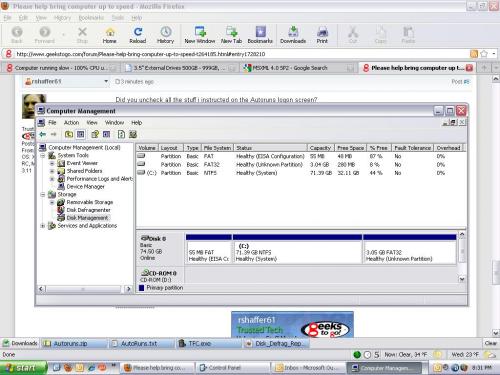




 Sign In
Sign In Create Account
Create Account

