I have been having problems with my system for some time now, without properly fixing the problem.
It all started a few months ago when at start-up my system would not recognize my harddisk. At this time, it would give a different name for my HDD then it usually did, and gave a message that they could not find the proper boot device.
This was after some while fixed without action, so that I could start my system up without problems. However, after some more time, I would get into bigger problems. When starting up in regular mode I would receive a "Stop: 0x0000008E" error in a BSOD, together with a mention to SCSIport.sys. This was at this time in Windows XP.
I 'fixed' this problem by hanging my HDD as slave onto a older pc that we have lying around and did a full system backup. In this mode I could run it for days without errors.
After this, I did a full wipe of my HDD and installed Windows 7. In this I had no problems for about 3 days of intensive pc-using. I did send some files back to my HDD, but kept virus- and malware-scanners on full alert.
Since a few days I received a "Bad_Pool_Header" "Stop: 0x00000019" error code. It has happened three times, at a decreasingly period of time.
If any of you could indicate the problem, whether it to be hardware or software, I would be very glad. The BSOD comes in different times, after quite some time unfortunatly.
Best regards,
Arjan









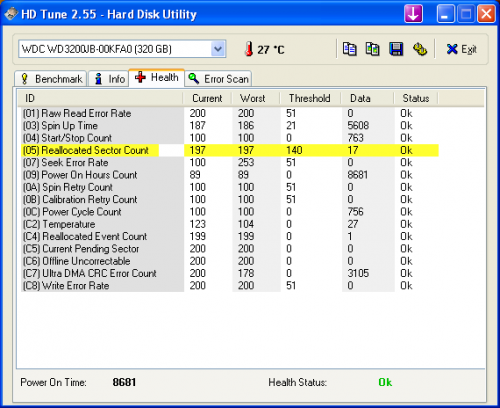
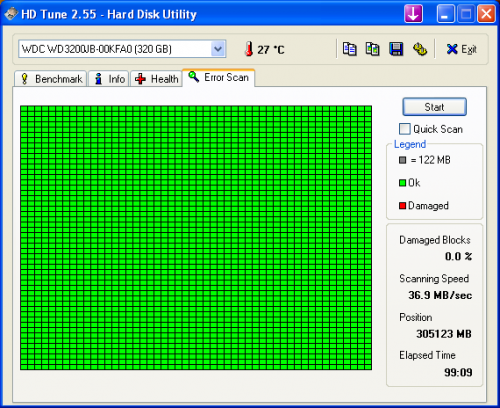
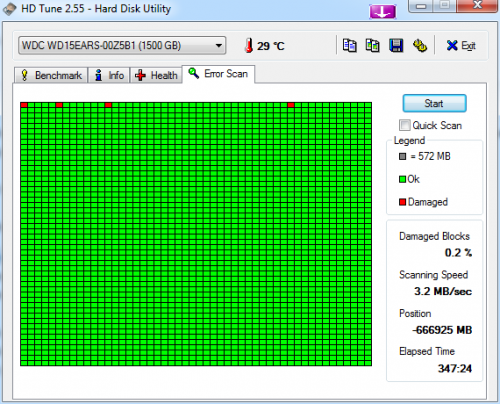
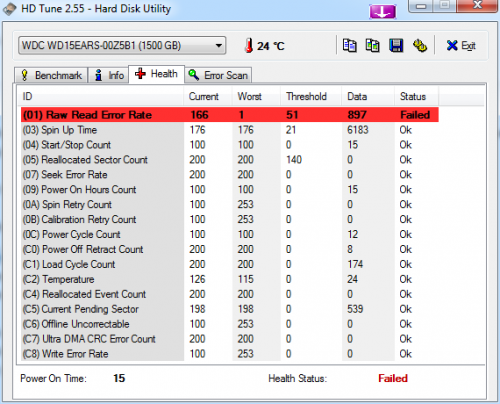
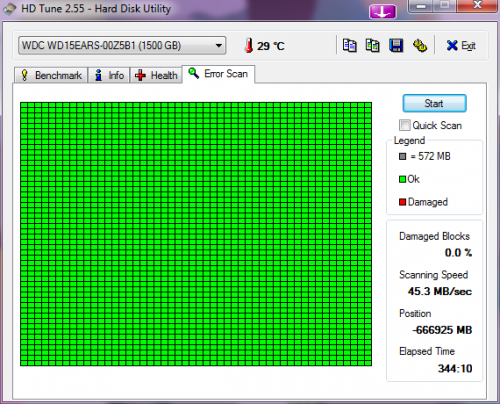
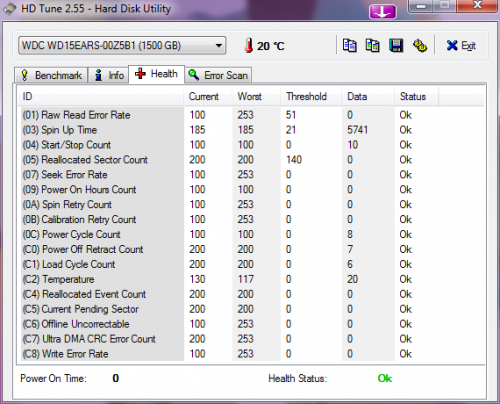











 Sign In
Sign In Create Account
Create Account

