BSOD viewer log was not readable. WhoCrashed shows all problems are related to your video card driver.
Since it is a Nvidia chipset try this.
Please download and install
EVGA Precision from
here. (Click on the
Download (America) or
Download (Europe) link, then scroll down and click on
I Agree.)
Run EVGA Precision. On the right side, you should see
Fan Speed and, beside it, an
Auto button. Click the
Auto button so that it is no longer selected, then change the
Fan Speed to
100%. Now, go to the left side, and on the bottom, click
Apply.
If that doesn't alleviate crashes, try this:
First, uninstall the NVIDIA drivers (if they are still installed) using
Add or Remove Programs. You can get to
Add or Remove Programs by clicking on the
Start Button, then clicking on
Control Panel. Then click
Add or Remove Programs. Once in
Add or Remove Programs, you need to find
NVIDIA Drivers and click
Change/Remove. (
If you have an NVIDIA chipset, make sure the NVIDIA Display Driver checkbox is checked, then click Remove. Otherwise, just click Yes.)
Next, please download and install
Driver Sweeper from
here. (Click on the
Download (Europe) link, then scroll down and click on
I Agree.)
Then, boot the computer into safe mode. To do this,
- Turn the computer on (or restart the computer if it is already on).
- Start tapping the F8 key. The Windows Advanced Boot Options Menu appears. If you begin tapping the F8 key too soon, some computers display a "keyboard error" message. To resolve this, restart the computer and try again.
- Ensure that the Safe mode option is selected.
- Press Enter. The computer then begins to start in safe mode.
Next, open the program,
Guru3D Driver Sweeper, that you just installed. Check the checkbox for cleaning
NVIDIA - Display drivers. Then press the
Clean button.
Reboot normally (not into safe mode), and then, download and install the drivers found
here. (I'm having you install drivers that are a little bit older but are known to have less issues than the 190.xx series drivers.)
Reboot when prompted, and let us know if you still receive the error message.
Thanks to Stettybet0 for the instructions
 BSOD.txt 38.47KB
627 downloads
BSOD.txt 38.47KB
627 downloads
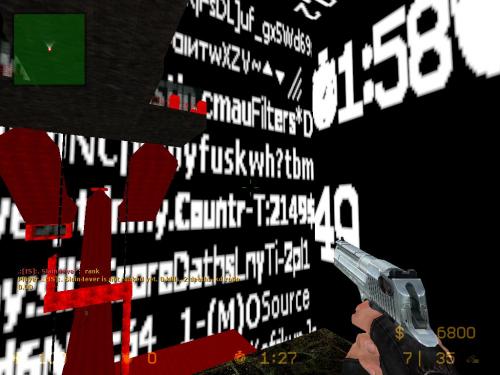




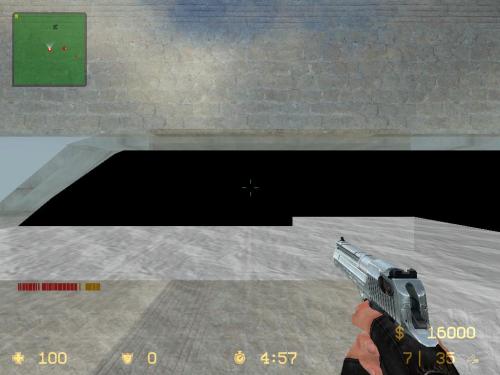
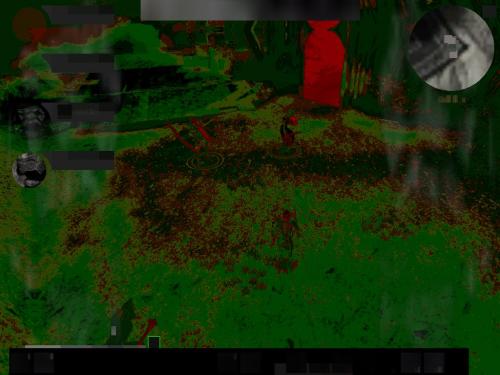




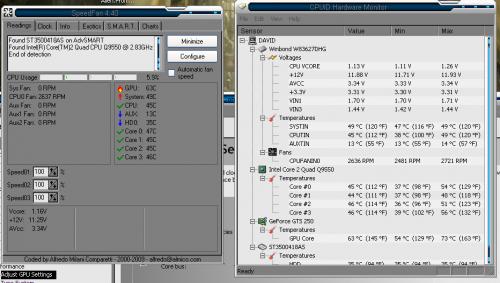











 Sign In
Sign In Create Account
Create Account

