cannot boot my xp home computer
#1

 Posted 14 January 2010 - 10:13 AM
Posted 14 January 2010 - 10:13 AM

#2

 Posted 14 January 2010 - 08:49 PM
Posted 14 January 2010 - 08:49 PM

Can you borrow one?
Do you have any important data on that computer?
What brand of computer is it?
#3

 Posted 19 January 2010 - 08:05 AM
Posted 19 January 2010 - 08:05 AM

#4

 Posted 19 January 2010 - 11:49 AM
Posted 19 January 2010 - 11:49 AM

Blue Screen? Black Screen?
#5

 Posted 19 January 2010 - 11:51 AM
Posted 19 January 2010 - 11:51 AM

Dell, HP, Compaq, etc......
#6

 Posted 19 January 2010 - 01:06 PM
Posted 19 January 2010 - 01:06 PM

#7

 Posted 20 January 2010 - 12:45 PM
Posted 20 January 2010 - 12:45 PM

#8

 Posted 21 January 2010 - 07:48 AM
Posted 21 January 2010 - 07:48 AM

#9

 Posted 21 January 2010 - 08:03 AM
Posted 21 January 2010 - 08:03 AM

#10

 Posted 21 January 2010 - 08:05 AM
Posted 21 January 2010 - 08:05 AM

#11

 Posted 21 January 2010 - 08:16 AM
Posted 21 January 2010 - 08:16 AM

blue screen comes up and says uninstall antivirus programs
Where is it giving you this message?
#12

 Posted 21 January 2010 - 08:27 AM
Posted 21 January 2010 - 08:27 AM

#13

 Posted 21 January 2010 - 08:32 AM
Posted 21 January 2010 - 08:32 AM

#14

 Posted 21 January 2010 - 08:34 AM
Posted 21 January 2010 - 08:34 AM

#15

 Posted 21 January 2010 - 08:38 AM
Posted 21 January 2010 - 08:38 AM

hi there thanks for your reply i have now got a cd my computer is as follows amd duron processor x86 family 6 model7 american megatrends windows xp professional.no there really is not anything important on the computer any help will be much appreciated thank you genevive.
Does this mean you are considering a complete reinstall?
Is the cd a genuine Microsoft XP Professional cd or a burned copy?
Before we get to that point try this. You need to change the boot sequence in the bios to do this.
To change Boot Sequence in your BIOS
Reboot the system and at the first post screen (where it is counting up memory) start tapping the DEL button
This will enter you into the Bios\Cmos area.
Find the Advanced area and click Enter
Look for Boot Sequence or Boot Options and highlight that click Enter
Now highlight the first drive and follow the directions on the bottom of the screen on how to modify it and change it to CDrom.
Change the second drive to the C or Main Drive
Once that is done then click F10 to Save and Exit
You will prompted to enter Y to verify Save and Exit. Click Y and the system will now reboot with the new settings.
Hopefully you have already put the XP cd in the drive before all this. If everything is setup correctly you will get a black screen with the following message in the upper left corner:
"Push Any Key To Boot To Cd". When you see this then push any key and the cd will take over. Then follow the prompts or if you need assistance we will help.
How To Run Chkdsk /r from Recovery Console:
How to run checkdisk from recovery console (Windows xp). (Courtesy dsenette)
- Insert the Windows XP startup disk into the floppy disk drive, or insert the Windows XP CD-ROM into the CD-ROM drive, and then restart the computer.
Note:Click to select any options that are required to start the computer from the CD-ROM drive if you are prompted to do so. - When the "Welcome to Setup" screen appears, press R to start the Recovery Console.
Note:If you have a dual-boot or multiple-boot computer, select the installation that you want to access from the Recovery Console. - When you are prompted to do so, type the Administrator password. If the administrator password is blank, just press ENTER.
- At the Recovery Console command prompt, type the following then press Enter:
chkdsk /r
- Allow this to run UNDISTURBED until completed (45 min or so)
- Report any errors
Similar Topics
0 user(s) are reading this topic
0 members, 0 guests, 0 anonymous users
As Featured On:










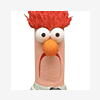





 Sign In
Sign In Create Account
Create Account

