First do you have onboard video or is your video card a add on card?
If add on do you have onboard video on your motherboard.
If you have onboard then remove add on card and try the onboard. Does it work then?
If not then try the following.
If you have Windows XP CD...1. Boot from the CD.
2. When the text-based part of Setup begins, follow the prompts. Select the repair or recover option by pressing
R:

3. You'll find yourself at this screen:

4. Once you are at the Recovery Console you will be given at least one choice of Windows installations. Normally the choice you want is the number 1 choice. Click the number 1 key at the "top" of the keyboard and click enter.
NOTE: at this point your numbers to the right of your keyboard are turned off. If you insist on using these keys for your numbers remember to hit the Numbers Lock key before clicking a number over there or your computer will automatically reboot and you will have to wait through the previous steps to get back to the console.
5. You will be given a message asking for the administrator password. Unless someone or something has messed with your computer there is no password so you just click the
Enter key.
6. This will bring you to a prompt that says:
C:\WINDOWS>7. Type:
cd \Press
EnterNote: between "cd" and "" there should be a "blank space" otherwise the command won't work
8. The prompt should now say:
C:\>9. Type:
cd system~1\_resto~1Press
Enter.
Note: If it gives an error "Access Denied" while accessing the folder, follow the method below
Type: cd \
Press Enter
Type: cd windows\system32\config
Press Enter
Type: ren system system.bak
Press Enter
(note the spaces between ren and system, and then between system and system.bak)
Type: exit
Press Enter
now the computer should restart, then follow steps 1-610. Type:
dirPress
EnterNOTE: When you hit enter it will list all the restore points folders like "rp1", "rp2" we have to see the last restore point to copy the file from a recent backup. If the restore points have more than one page then you have keep on hitting the key to view the last restore point folder.
NOTE: It is a good rule of thumb to choose the files from the restore point folder which the second to the last one.
11. Type:
cd rp{with the second to the last restore point number }Press
EnterExample: cd rp9. if rp10 is the last restore point
12. Type:
cd snapshotPress
Enter.
NOTICE: Now the command prompt will look like this:
c:\system~1\resto~1\rp9\snapshotNote : restore point 9 assumed for clarity of the content.
13. Type:
copy _registry_machine_system c:\windows\system32\config\systemPress
Enter14. Type:
ExitPress
Enter.
Final note : If the above procedure won't solve the problem, repeat all steps, but in step 13 type:
copy _registry_machine_software c:\windows\system32\config\softwareAlternatively, select different restore point.
If you don't have Windows CD... Download Windows Recovery Console:
http://www.thecomput...om/files/rc.isoDownload, and install free
Imgburn:
http://www.imgburn.c...hp?act=downloadUsing Imgburn, burn
rc.iso to a CD.
Boot to the CD...let it finish loading.
When the "Welcome to Setup" screen appears, press R to start the Recovery Console.
Follow steps 3 - 14.
Thanks to Broni for the instructions



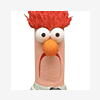




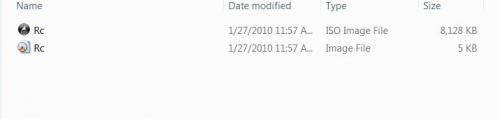











 Sign In
Sign In Create Account
Create Account

