Hi, thanks for trying to help me. Here is the information you requested. I am attaching two screencaps of the Speedfan as it didn't stay constant.
 AutoRuns_012910.txt 112.87KB
139 downloads
AutoRuns_012910.txt 112.87KB
139 downloads
--------------------------------------------------------------------------------
Analysis
--------------------------------------------------------------------------------
Crash dump directory: C:\WINDOWS\Minidump
Crash dumps are enabled on your computer.
On Fri 8/21/2009 1:02:16 PM your computer crashed
This was likely caused by the following module: ntoskrnl.exe
Bugcheck code: 0xC5 (0x0, 0x2, 0x0, 0x8055159A)
Error: DRIVER_CORRUPTED_EXPOOL
Dump file: C:\WINDOWS\Minidump\Mini082109-01.dmp
file path: C:\WINDOWS\system32\ntoskrnl.exe
product: Microsoft® Windows® Operating System
company: Microsoft Corporation
description: NT Kernel & System
The crash took place in a standard Microsoft module. Your system configuration may be incorrect, possibly the culprit may be another driver on your system which cannot be identified at this time.
On Wed 10/19/2005 1:50:21 AM your computer crashed
This was likely caused by the following module: stihp2k.sys
Bugcheck code: 0x1000007E (0xC0000005, 0xF580BAB7, 0xF9C7592C, 0xF9C75628)
Error: SYSTEM_THREAD_EXCEPTION_NOT_HANDLED_M
Dump file: C:\WINDOWS\Minidump\Mini101805-01.dmp
file path: C:\WINDOWS\system32\drivers\stihp2k.sys
product: Parallel Port Scanner Driver(EP1284)
company: Scm Microsystems Inc.
description: Parallel Port Scanner Driver(EP1284)
On Sat 5/10/2003 11:20:04 PM your computer crashed
This was likely caused by the following module: ntoskrnl.exe
Bugcheck code: 0x7F (0x0, 0x0, 0x0, 0x0)
Error: UNEXPECTED_KERNEL_MODE_TRAP
Dump file: C:\WINDOWS\Minidump\Mini051003-01.dmp
file path: C:\WINDOWS\system32\ntoskrnl.exe
product: Microsoft® Windows® Operating System
company: Microsoft Corporation
description: NT Kernel & System
The crash took place in a standard Microsoft module. Your system configuration may be incorrect, possibly the culprit may be another driver on your system which cannot be identified at this time.
--------------------------------------------------------------------------------
Conclusion
--------------------------------------------------------------------------------
3 crash dumps have been found and analyzed. Note that it's not always possible to state with certainty whether a reported driver is really responsible for crashing your system or that the root cause is in another module. Nonetheless it's suggested you look for updates for the products that these drivers belong to and regularly visit Windows update or enable automatic updates for Windows. In case a piece of malfunctioning hardware is causing trouble, a search with Google on the bug check errors together with the model name and brand of your computer may help you investigate this further.
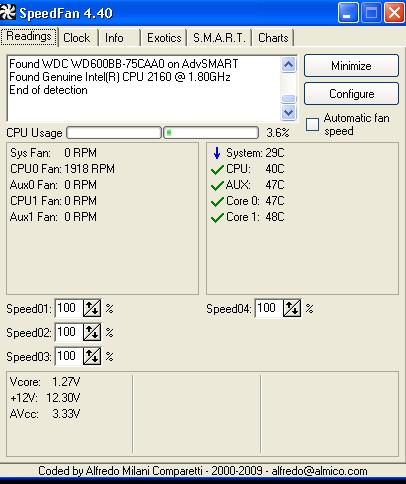
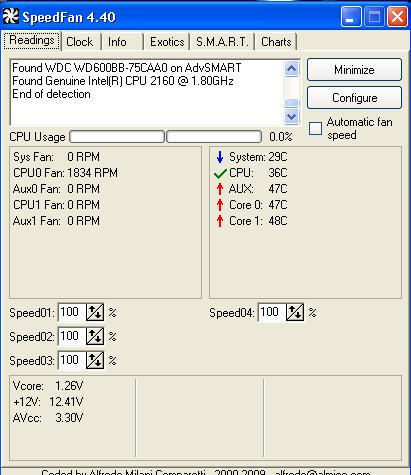






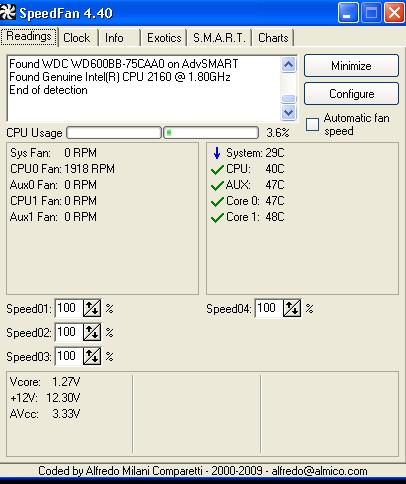
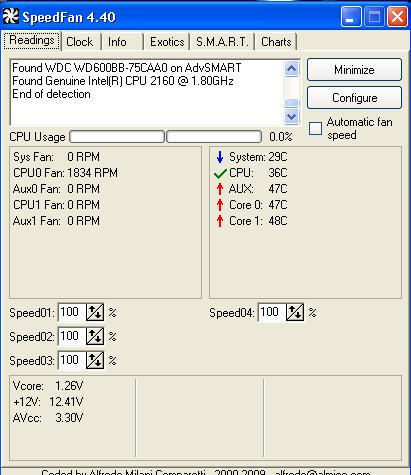
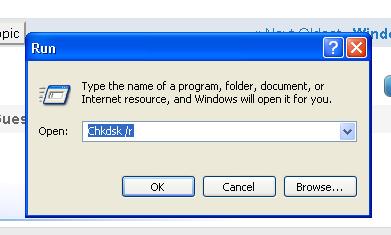
















 Sign In
Sign In Create Account
Create Account

