Random Restarts
#16

 Posted 31 January 2010 - 02:57 PM
Posted 31 January 2010 - 02:57 PM

#17

 Posted 31 January 2010 - 03:13 PM
Posted 31 January 2010 - 03:13 PM

#18

 Posted 31 January 2010 - 03:25 PM
Posted 31 January 2010 - 03:25 PM

Did you reset the bios so the cdrom was the first boot device?
To change Boot Sequence in your BIOS
Reboot the system and at the first post screen (where it is counting up memory) start tapping the DEL button
This will enter you into the Bios\Cmos area.
Find the Advanced area and click Enter
Look for Boot Sequence or Boot Options and highlight that click Enter
Now highlight the first drive and follow the directions on the bottom of the screen on how to modify it and change it to CDrom.
Change the second drive to the C or Main Drive
Once that is done then click F10 to Save and Exit
You will prompted to enter Y to verify Save and Exit. Click Y and the system will now reboot with the new settings.
Hopefully you have already put the Memtest86 cd in the drive before all this.
The cd will start with no help then
Tapped the delete button and got into the Bios Set Up Utility, but got nothing like you mention here.
My Advanced Tab has the following:
CPU Config
Chipset
Onboard Devices Config
PCIpnP
USB Config
There was a Boot tab but there were no instructions, nada.
Here are pics I took of what I saw.
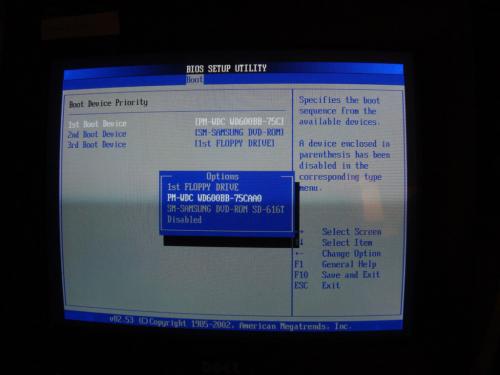
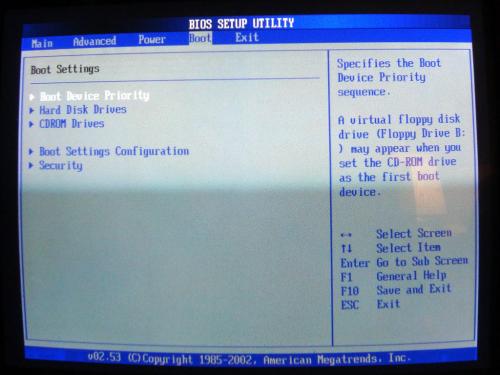
You are assuming that I am super computer literate in these matters and I am not. I would never have known that I needed to change something to do with booting and you never directed me to until after the fact.
#19

 Posted 31 January 2010 - 03:37 PM
Posted 31 January 2010 - 03:37 PM

#20

 Posted 31 January 2010 - 03:48 PM
Posted 31 January 2010 - 03:48 PM

#21

 Posted 31 January 2010 - 04:17 PM
Posted 31 January 2010 - 04:17 PM

But there is nothing there about ordering my hard drive.To answer your question on your first picture you can see to the right of the highlighted entry where it says to use either the plus or minus keys to change what is in the specified boot sequence. When done make sure you click F10 to save and exit. You will then be asked to verify by clicking the Y key. The system will now boot again with the new settings.
#22

 Posted 31 January 2010 - 04:20 PM
Posted 31 January 2010 - 04:20 PM

#23

 Posted 31 January 2010 - 04:27 PM
Posted 31 January 2010 - 04:27 PM

Ordering? You have to modify the Boot Sequence so the cdrom drive is in the first space/ Then you go to the second spot and modify it so the hard drive is there.
I don't have the option to put the hard drive in the second spot. I can move the 3 things listed there around, period. I can't type something new in there and the hard drive is not among my choices.
I have CD, DVD and floppy as my choices, period.
#24

 Posted 31 January 2010 - 04:38 PM
Posted 31 January 2010 - 04:38 PM

I am going to explain this again and hopefully you will understand this.
First pic you have in post 18
You have first boot device highlighted
Look to the right where it says Select Screen or Select Item
Now the little screen that shows the following will come up.
1st Floppy Drive
PM-WDC WD 600BB-75CAA0
SM-Samsung DVD Rom SD616-T
Highlight the Samsung by clicking either the plus or minus keys
Now repeat for the 2nd Boot Device and make it the PM-WDC WD 600BB-75CAA0
When done the boot order should now be
Samsung
WD
Floppy
Click F10 and then Y
Edited by rshaffer61, 01 February 2010 - 12:26 PM.
#25

 Posted 01 February 2010 - 11:13 AM
Posted 01 February 2010 - 11:13 AM

#26

 Posted 01 February 2010 - 11:42 AM
Posted 01 February 2010 - 11:42 AM

My computer did not shut down when AVG started its scan this morning, so that is a good thing.
I did have 1 shut down yesterday, but I attribute that to flash as I was playing Bejeweled when it occurred.
#27

 Posted 01 February 2010 - 12:32 PM
Posted 01 February 2010 - 12:32 PM

Also AVG is known to be a resource hog and can slow your system down when running the scan and possibly causing the restarts. The two I referenced are a smaller footprint and therefor won't be so resource hogs. Just as a suggestion to help you. Let me know if you wish to do this and I can supply links for the above programs.
#28

 Posted 01 February 2010 - 12:47 PM
Posted 01 February 2010 - 12:47 PM

Ok it looks like memory is OK and Chkdsk must have fixed something in its testing. As a suggestion since AVG is the original culprit here you might consider dropping AVG and installing something like Avast or Avira. Both are free alternatives and do just as good if not better at AV protection.
Also AVG is known to be a resource hog and can slow your system down when running the scan and possibly causing the restarts. The two I referenced are a smaller footprint and therefor won't be so resource hogs. Just as a suggestion to help you. Let me know if you wish to do this and I can supply links for the above programs.
I just switched back to AVG from Avast as I was running Avast when my computer was infected with the Antivirus Live.
Also I was having the issue before I re-installed AVG about 5 days ago.
#29

 Posted 01 February 2010 - 12:50 PM
Posted 01 February 2010 - 12:50 PM

#30

 Posted 01 February 2010 - 01:20 PM
Posted 01 February 2010 - 01:20 PM

It appears to be, but if you could leave this open for a few days to see if AVG continues to start correctly that would be great.Ok then that is not a way to go. Is the system now acting correctly?
Similar Topics
0 user(s) are reading this topic
0 members, 0 guests, 0 anonymous users
As Featured On:














 Sign In
Sign In Create Account
Create Account

