rshaffer61 and phillipcorcoran,
thank you both for your answers... here is the printscreen of my "computer managment" window...
This is the status.
I downloaded the pictures into the other computer. The 8GB SD card I was using was almost full, and now it is empty.
I took some more pictures jsut to see if the card was the problem, took about a hundred in RAW (pretty heavy files, just to push it)... and it downloaded perfectly into the "faulty" computer... The problem has ceased...
Now... this is my theory, (it may very well be complete nonsense):
As the pictures are being downloaded from the almost full SD card into the computer, pictureproject software "writes" certain information onto it, thus using up the limited remaining space in the card. In this process, the card got full, and the software being unable to write any more information onto the card to keep on downloading the next pictures, sends the "destination drive is full" message...
Does that make any sense to you?
looking forward to your feedback...
juan



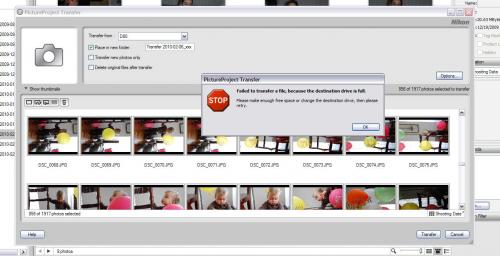


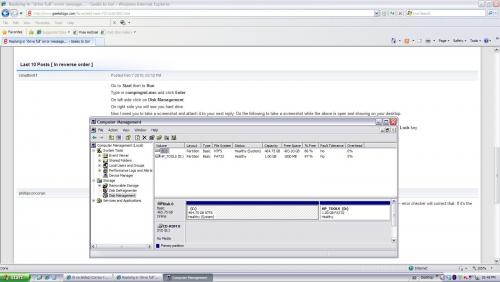











 Sign In
Sign In Create Account
Create Account

