I am hoping somebody can help as it's driving me totaly crazy.
I purchased an Acer Laptop from Comet just over a year ago running
Windows Vista Basic. When Windows 7 was launched I thought that my
PC deserved a well deserved upgrade. Oh my god do I wish that I had
not bothered. Basicaly Windows 7 runs great on my PC and it starts up
and runs fast. I have however got a problem. Every now and then
when my PC gets a little warm it shuts down without any warning or
notification. Thinking about it the only time that I hear the fan
is when I first turn on the PC and it's on the BIOS screen. It starts
and stops within seconds and thats the only time its on.
I have spoken to Microsoft who have said that it is nothing to do with
Windows 7 and that its one of two things. Firstly two much dust on the
fan. Secondly the power cable to the CPU for the fan has come loose.
Stupid thing is I have removed the back cover of my laptop and checked
the wiring and used a can of compressed air to blow the fan out. Guess
what the CPU fan still does not work. Can somebody help please as I
am getting concerned that this continuous over heating is going to damage
my system completly. Ohhhhh update I have just heard my fan kick in and its
still running now. Not very fast from what I can here. Core is running at
56 degrees Celcius however it does not even list CPU temperature. I am using
Fan Speed downloaded via your website and it does not show as much detail on
mine. I know I am dense, I only know how to use a PC in basic terms. Sorry.
Any help would be great.
Regards
William






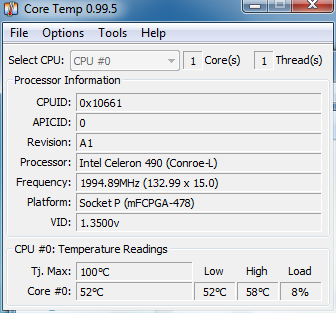












 Sign In
Sign In Create Account
Create Account

