Greetings - I recently re-installed my purchased copy of Windows XP (after an unsatisfying 4 month trial of PC-BSD). I use my 120GB "C" drive for my OS & related applications/files (Master setting). I also have a 500GB HDD that I use for my files, music, pics, videos, etc.etc.(my working hard drive "D" - Slave setting). The new install doesn't show the 2nd HDD at all - I've tried unplugging it and re-booting, then re-plugging it & booting up again - no luck. I may have messed up in the BIOS mode when I was re-installing XP, but I don't remember what I did (partitioning issues??). I know the 2nd HDD works, because I was using it just before the re-install.
The Device Manager seems to show both hard drives, but it doesn't appear in explorer - ?

Any assistance would be appreciated.
p.s.: You helped me a few months ago when I last used XP, but I had picked up a nasty virus (VIRUT?), & decided to try open source for a taste of something different. My technical abilities fell short however, & I've decided to stick with Windows for now.




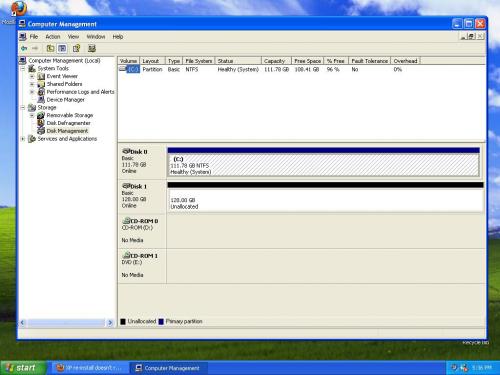


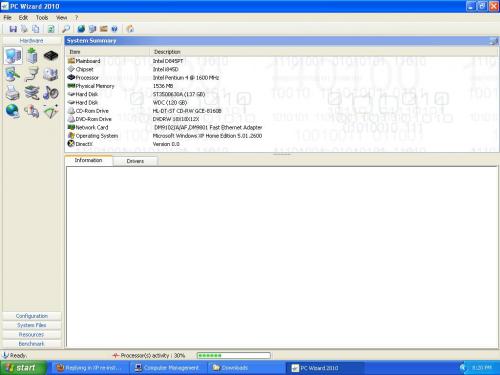

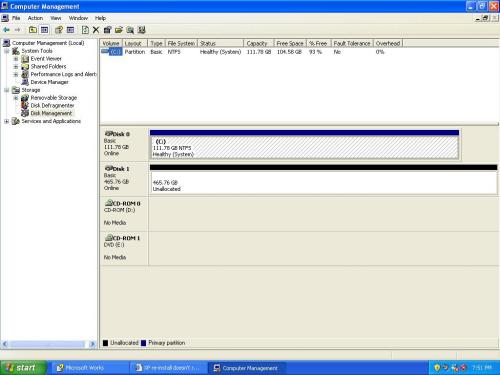











 Sign In
Sign In Create Account
Create Account

