Let me know how everything looks when done. Oh yeah one thing i forgot to suggest. When you have everything moved over you want then do the following two steps to straighten out the main hard drive.
Download
TFC by OldTimer to your desktop
- Please double-click TFC.exe to run it. (Note: If you are running on Vista, right-click on the file and choose Run As Administrator).
- It will close all programs when run, so make sure you have saved all your work before you begin.
- Click the Start button to begin the process. Depending on how often you clean temp files, execution time should be anywhere from a few seconds to a minute or two. Let it run uninterrupted to completion.
- Once it's finished it should reboot your machine. If it does not, please manually reboot the machine yourself to ensure a complete clean.
Download
Auslogics Defrag from the link in my signature below.
Auslogics Defrag in my opinion is better because:
It does a more comprehensive job at
DefraggingIt will actually show you what it is doing
At the end of working it will show you how much speed you picked up
You can view a online log of the files that
Auslogics defragged





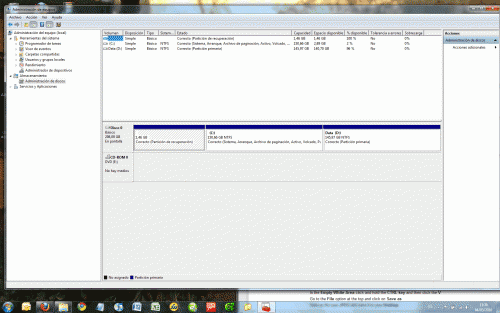













 Sign In
Sign In Create Account
Create Account

