OK first get rid of the registry booster.
A registry cleaner will not increase your system's speed or performance, and has the potential to break your registry to the point that your PC is no longer bootable.
We strongly advise that people stay away from any of the registry cleaners out there.
Go
HERE to get more information about why registry cleaners aren't needed.
Thanks to Sari for the explanationGo to
Start then to
RunType in
compmgmt.msc and click
EnterOn left side click on
Disk ManagementOn right side you will see you hard drive.
Now I need you to take a screenshot and attach it to your next reply. Do the following to take a screenshot while the above is open and showing on your desktop.
To do a screenshot please have click on your Print Screen on your keyboard. It is normally the key above your number pad between the
F12 key and the
Scroll Lock key
Now go to
Start and then to
All Programs Scroll to
Accessories and then click on
PaintIn the
Empty White Area click and hold the
CTRL key and then click the
VGo to the
File option at the top and click on
Save asSave as file type
JPEG and save it to your
DesktopAttach it to your next reply
Next try doing the following and see if it will help you with your chkdsk problem.
Please follow the next steps in order:
Click
Start, then
Run (Search In Vista)
Type
cmd, and click
Ok At the prompt in the command window that opens, type
fsutil dirty query ?: and press
Enter (Where
? is the letter of the drive to queried)
Does the result of this indicate the drive is
"Dirty"?
To unset the Dirty Bit
- If you have Spyware Doctor installed, uninstall it.
- If you have ZoneAlarm installed, open it, click the "Overview" tab, then select "Preferences", and UNcheck the "Protect ZA Client" check box.
Click
Start, then
Run, type
cmd in the Open box and click "Ok". At the prompt in the Command window, type the following commands, pressing "Enter" after each one:
Substitute the drive letter for the drive your want to check for the ? in the following commands. Please note the spaces.- chkntfs /d ..... (This will reset autocheck options to default...will come back invalid on some installations)
- chkntfs /c ?: ..... (This will allow checking the specified drive )
- chkntfs /x ?: ..... (The x switch tells Windows to NOT check the specified drive on the next boot)
At this point, restart your computer, it will not do a chkdsk and will boot directly to Windows.This next step is important as this is where the Dirty Bit will be unset.Substitute the drive letter for the drive your want to check for the ? in the following commands.Click
Start, then
Run, type
cmd in the Open box and click "Ok". At the command prompt, type the following, pressing "Enter" after each one:
(Again, note the spaces.)- chkdsk /f /r ?: ..... (To manually run a full chkdsk operation on the specified drive)
- Y ..... (To accept having it run on the next boot)
This should take you through 5 stages of the scan and will unset the Dirty Bit. Be patient...this is a very thorough check and will take quite a while.
Finally, when the chkdsk operation has completed, type
fsutil dirty query ?:, press "Enter", and Windows will confirm that the Dirty Bit is
not set on that drive.
Reboot again and see if chkdsk still runs on startup.




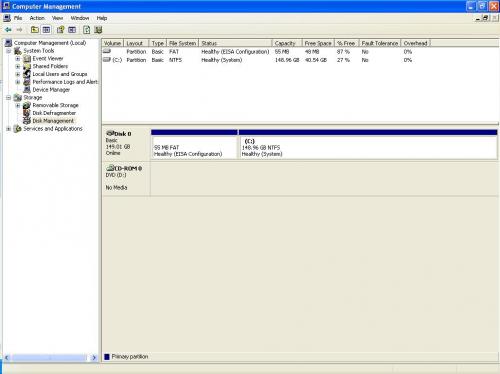











 Sign In
Sign In Create Account
Create Account

