 DO NOT use any TOOLS such as Combofix, Vundofix, or HijackThis fixes without supervision.
DO NOT use any TOOLS such as Combofix, Vundofix, or HijackThis fixes without supervision.
Doing so could make your pc inoperatible and could require a full reinstall of your OS, losing all your programs and data.Vista and Windows 7 users:1. These tools MUST be run from the executable. (.exe) every time you run them
2. With Admin Rights (Right click, choose "Run as Administrator")Stay with this topic until I give you the all clean post.You might want to print these instructions out.
I suggest you do this:
XP UsersDouble-click My Computer.
Click the
Tools menu, and then click
Folder Options.
Click the
View tab.Uncheck "Hide file extensions for known file types."
Under the "Hidden files" folder,
select "Show hidden files and folders."
Uncheck "Hide protected operating system files."
Click Apply, and then click OK.
Vista UsersTo
enable the viewing of
hidden and protected system files in Windows Vista please follow these steps:
Close all programs so that you are at your desktop.
Click on the
Start button. This is the small round button with the Windows flag in the lower left corner.
Click on the
Control Panel menu option.
When the control panel opens you can either be in Classic View or Control Panel Home view:
If you are in the Classic View do the following:
Double-click on the Folder Options icon.
Click on the View tab.
If you are in the Control Panel Home view do the following:
Click on the Appearance and Personalization link.
Click on Show Hidden Files or Folders.
Under the Hidden files and folders section select the radio button labeled Show hidden files and folders.
Remove the checkmark from the checkbox labeled Hide extensions for known file types.
Remove the checkmark from the checkbox labeled Hide protected operating system files.
Please do not delete anything unless instructed to. We've been seeing some Java infections lately.
Go here and follow the instructions to clear your
Java Cache Next:Please download ATF Cleaner by Atribune.
Download - ATF Cleaner»Double-click ATF-Cleaner.exe to run the program.
Under
Main choose:
Select AllClick the
Empty Selected button.
[/list]
If you use Firefox browserClick
Firefox at the top and choose:
Select AllClick the
Empty Selected button.
NOTE: If you would like to keep your saved passwords, please click
No at the prompt.
If you use Opera browserClick
Opera at the top and choose:
Select AllClick the
Empty Selected button.
NOTE: If you would like to keep your saved passwords, please click
No at the prompt.
Click
Exit on the Main menu to close the program.
It's normal after running ATF cleaner that the PC will be slower to boot the first time.
Next:Download ComboFix from one of these locations:
Link 1Link 2 If using this link, Right Click and select Save As.
* IMPORTANT !!! Save ComboFix.exe to your Desktop- Disable your AntiVirus and AntiSpyware applications, usually via a right click on the System Tray icon. They may otherwise interfere with our tools. Note: If you are having difficulty properly disabling your protective programs, or are unsure as to what programs need to be disabled, please refer to the information available through this link : Protective Programs
- Double click on ComboFix.exe & follow the prompts.
Notes: Combofix will run without the Recovery Console installed. Skip the Recovery Console part if you're running Vista or Windows 7.
Note: If you have SP3, use the SP2 package.If Vista or Windows 7, skip the Recovery Console part
- As part of it's process, ComboFix will check to see if the Microsoft Windows Recovery Console is installed. With malware infections being as they are today, it's strongly recommended to have this pre-installed on your machine before doing any malware removal. It will allow you to boot up into a special recovery/repair mode that will allow us to more easily help you should your computer have a problem after an attempted removal of malware.
- Follow the prompts to allow ComboFix to download and install the Microsoft Windows Recovery Console, and when prompted, agree to the End-User License Agreement to install the Microsoft Windows Recovery Console.
**Please note: If the Microsoft Windows Recovery Console is already installed, ComboFix will continue it's malware removal procedures.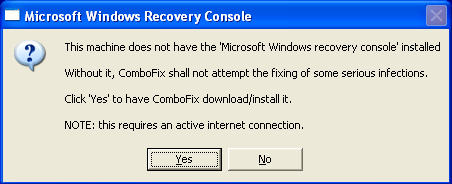
Once the Microsoft Windows Recovery Console is installed using ComboFix, you should see the following message:
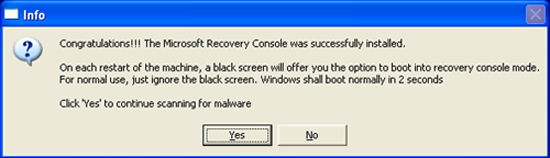
Click on Yes, to continue scanning for malware.
When finished, it shall produce a log for you. Please include the
C:\ComboFix.txt in your next reply.
Notes:1.
Do not mouse-click Combofix's window while it is running. That may cause it to stall.2. ComboFix may reset a number of Internet Explorer's settings, including making I-E the default browser.
3. Combofix prevents autorun of
ALL CD, floppy and USB devices to assist with malware removal & increase security. If this is an issue or makes it difficult for you -- please tell your helper.
4.
CF disconnects your machine from the internet. The connection is automatically restored before CF completes its run. If CF runs into difficulty and terminates prematurely, the connection can be manually restored by restarting your machine.Give it atleast 20-30 minutes to finish if needed.
Please do not attach the scan results from Combofx. Use copy/paste.Also please describe how your computer behaves at the moment.

 This topic is locked
This topic is locked


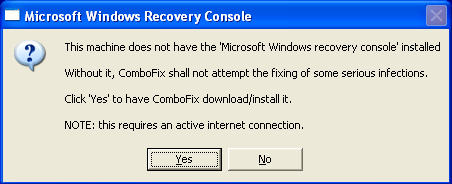
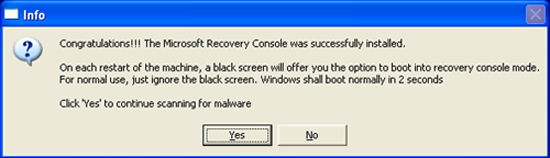











 Sign In
Sign In Create Account
Create Account

