I bought some new memory, and I still had the same problem... the computer would begin to boot up, then it would go to a blue screen indicating that windows had shut down due to a hardware error. So I tried running windows startup repair, but again it couldn't fix the problem. It gave me the following error message
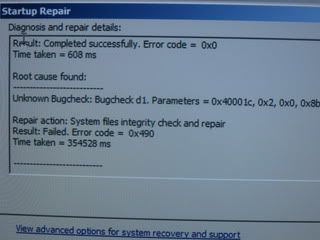
Then I ran windows memory diagnostic again and it didn't find any problems this time.
The weird thing is that after running the memory diagnostic windows loaded without any problems.
So now it appears to work, but I'm confused about why it wouldn't work when I first put the new sticks of RAM in. Why did simply running windows memory diagnostic make it work? And should I expect it to continue working or is there likely something else wrong still?
Also, hoping that I might be able to return the new (overpriced) memory that I bought I tried the old memory... the problems returned. So the old memory definitely seems to be bad. Could it be because the memory is 1.65V and the mobo/processor appear to be set up to handle no more than 1.5V?
Anyways, I put the new memory back in and windows was initially unable to start, but after running startup repair it loaded without any problems.
So I guess my main question at this point is was it just the memory, or is there possibly something else still wrong with the system that will cause it crash again later?
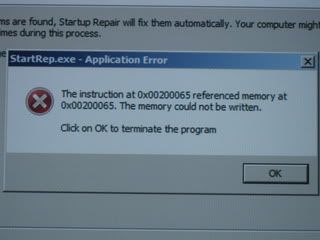
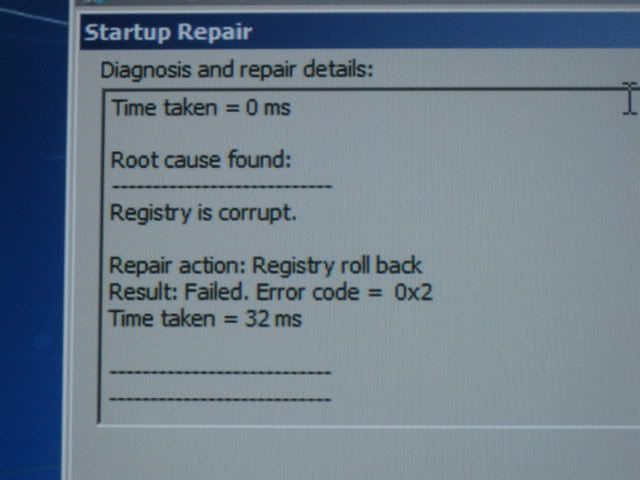




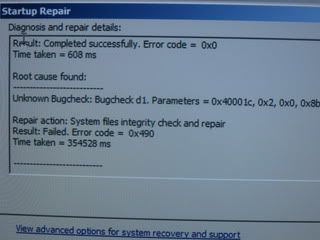











 Sign In
Sign In Create Account
Create Account

