I have a problem that I have not been able to solve from several weeks of Google searches.
Due to a continual but random BSOD problem I installed XP64 on my PC (that was originally XP32). I installed it on the 2nd of two 750GB dirves and it running fine except that I have a problem with windows explorer not showing a removable drive. This includes any pen drives I insert plus a Lacie 320GB, WD500GB and WD 1.5TB external HDDs.
If I open the Computer Management Console and click on Disk Management they are there with a drive letter. If I open windows explorer from this Console view a small pen drive (upto 4GB) is ok to use (I can upload to it or download from it).
If I open the larger drives in this way I can download from them but if I try to upload to them I get an error message that this volume does not accept long filenames (attached).
I can get all usb removable drives to work correctly by plugging them in before I turn the PC on. They will appear in explorer as normal and I can remove them and re-insert them physically and they will reappear in explorer.
Does anyone have any ideas please?
Fritzybabe



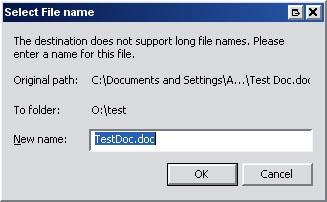
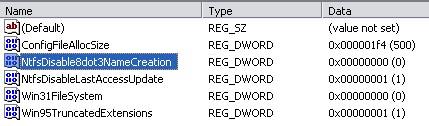











 Sign In
Sign In Create Account
Create Account

