Hi rebelz1,
This would generally mean the hard drive is not recognized which means the hard drive is broken. So you would replace the hard drive and then reinstall Windows onto it. After that you would install drivers like the chipset, video, wireless card, audio, and ethernet. Maybe some others. You can obtain them from going to the support link on HP's site and finding the drivers for your model laptop. Then update windows with the latest updates and service packs, and install an Antivirus/main programs.
That's the quick instructions. To test the hard drive and make sure it's bad (assuming there is one installed in the machine) you can boot to your windows disk by setting the "boot priority" in the BIOS to CD ROM 1st, Hard Drive 2nd. Follow the steps ot install Windows, but you will probably get an error saying there is no hard drive, or something along those lines. Another test that is similar is to attempt to test the hard drive with the manufacturers diagnostic utility, again, you will probably get an error that no HD is found.
These might help...
How to change the boot priority in the BIOS- Start the computer/press the power button
- Immediately start tapping the appropriate key to enter the BIOS, aka "Setup"
(Usually shown during the "Dell" screen, or "Gateway" Screen) - Once in the BIOS, under Advanced BIOS Options change boot priority to:
CD-ROM 1st, Hard Drive 2nd - Open your ROM drive and insert the disk
- Press F10 to save and exit
- Agree with "Y" to continue
- Your computer will restart and boot from the CD
 How to install Windows XPHow to test your hard drive:
How to install Windows XPHow to test your hard drive:- Go HERE
- In part 2, click the link for your brand of
hard drive, (i.e. Western Digital, Seagate, etc.) - Depending on the brand, you will create bootable floppy disk, or bootable CD.
- If the download is an .iso file type, I recommend
using BurnCDCC to burn the .iso file to a CD. - Once BurnCDCC is installed, open the program, browse to
the .iso file, and open it to the program. - Click start/burn, you will be prompted to insert your CD, Click OK.
- Once burned, set the BIOS boot priority to CD ROM first, Hard Drive second
- Insert CD, and save and exit the BIOS usually by pressing F10
- Follow onscreen instructions to perform an Extended Test
Please Note: Toshiba does not offer a hard drive diagnostic utility, you are out of luck.
Let me know how it goes. 
Edited by Ferrari, 19 April 2010 - 06:37 PM.








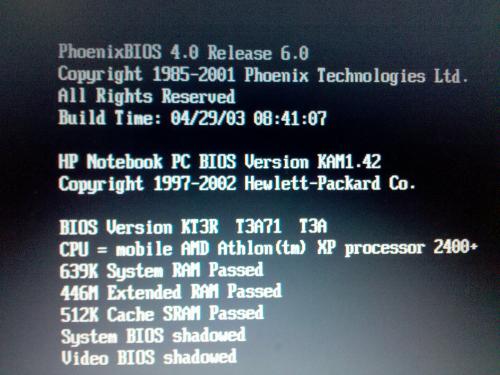












 Sign In
Sign In Create Account
Create Account

