I finally bought a new computer and I also got a hard drive enclosure kit so I could keep my old computer's hard drive, but the instructions are too simple and I don't understand a couple of things. First, if I'm keeping the drive to use with my new computer, will moving all my folders and files to the new computer or to an external drive first be then all that's necessary to have what IS my old computer AND will plugging in the enclosure also recognize these folders and files OR will I at least have the opportunity to tell a program from this enclosure where it can find them? I mean, otherwise what's the point, right?
Second, and most importantly, the instructions aren't clear about how to create the external from the internal drive. Specifically:
I don't understand what it's referring to or rather, WHEN it's referring to do it. I understand the basic concept, like that my computer's internal hard drive IS the 'master' drive right now, but what does it want me to change the master drive from and/or into? The old computer's master drive from 'C:' to whatever drive my new computer's CD/DVD drive is and, if so, how do I make two or more drives 'masters'?Note: Before connecting the enclosure to the computer, make sure that the jumpers on your internal hard drive or CD/DVD drive are set to MASTER.
I've attached a copy of the instructions so you can read them for yourself. I guess I thought that I'd simply plug it into a USB port and have it magically start like any other piece of outside hardware, but no such luck, huh? I've been so afraid to touch the blessed thing now for fear of losing everything I was trying to save in the first place! There's not too much on it that I would die over losing, but I've been using that computer for the past ten years and yes, I realize that's a very long time in 'computer years', but it's also a very long time in 'my years', too. LOL
As usual, thanks ahead of time for any help -- may not be all the help I need with this, but it's a start considering what I haven't done so far. Won't know 'till I figure this part out if I'll need anything else. BTW, I have opened my tower before, so I do understand which cables to yank once I'm able to figure out the 'master' business as it relates. I'm going out on a limb and guessing it wants me to make the old internal drive my new computer's CD drive a master, too? If I recall, I seem to remember reading about masters and slaves a long time ago, a REALLY long time ago. Also, I have a slimline tower now and it only has one DVD drive it considers 'E:', but my phone does suck up what my computer calls another CD drive ('F:'), even though there's no additional 'slot' for one. By removing the phone first, I'm sure I can force the HD Enclosure set-up to take this drive -- if this means anything or not -- and then replugging the phone's USB back in after that will just pick up the next available letter as it did on my old system. Again, thanks.....
SBernheart
PS: I just read this back and BOY, did it sound like mumble jumble. Hope you know what I mean and how I'm supposed to get where I need to be!




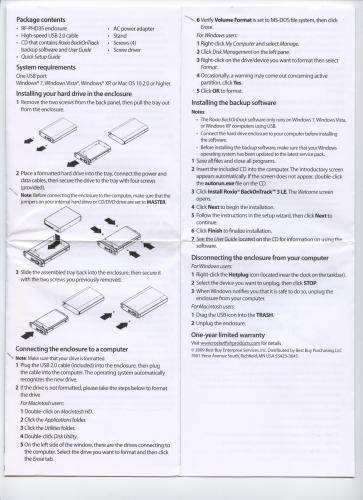















 Sign In
Sign In Create Account
Create Account

