Placing volume control in system tray
Started by
batpark
, May 03 2010 04:42 AM
#1

 Posted 03 May 2010 - 04:42 AM
Posted 03 May 2010 - 04:42 AM

#2

 Posted 03 May 2010 - 06:21 AM
Posted 03 May 2010 - 06:21 AM

#3

 Posted 03 May 2010 - 08:21 AM
Posted 03 May 2010 - 08:21 AM

Yes ...but
When I click "Place volume control icon in tray I get this error message: "Windows cannot
display a volume control icon on toolbar because volume control has not been installed. To install, use Add/Remove in Control Panel."
But when I go to Add/Remove I cannot find anything that looks like a volume control (even though I <used >to have the icon in the system tray.
???.
When I click "Place volume control icon in tray I get this error message: "Windows cannot
display a volume control icon on toolbar because volume control has not been installed. To install, use Add/Remove in Control Panel."
But when I go to Add/Remove I cannot find anything that looks like a volume control (even though I <used >to have the icon in the system tray.
???.
#4

 Posted 03 May 2010 - 08:45 AM
Posted 03 May 2010 - 08:45 AM

Do you have sound? This will happen if no drivers are installed for your sound device.
#5

 Posted 03 May 2010 - 08:51 AM
Posted 03 May 2010 - 08:51 AM

- (for Windows XP users)
- Please click Start and click Run
(for Windows Vista and 7 users) - Please click Start and select the white text box.
- Type: devmgmt.msc and hit Enter
- Look for any entries with a Yellow Exclamation Mark or Red X's
To do a screenshot please have click on your Print Screen on your keyboard. It is normally the key above your number pad between the F12 key and the Scroll Lock key
Now go to Start and then to All Programs
Scroll to Accessories and then click on Paint
In the Empty White Area click and hold the CTRL key and then click the V
Go to the File option at the top and click on Save as
Save as file type JPEG and save it to your Desktop
Attach it to your next reply
#6

 Posted 06 May 2010 - 07:59 AM
Posted 06 May 2010 - 07:59 AM

OK then I need to see what the Audio Properties show as your default audio device.
Go to Start and then to Control Panel
Right click on the Sound or Audio Devices and then click on Properties
At the top of the window click on Audio and what does it say for Default Audio Device?
Click on Playback and same information?
Take a screenshot and attach also.
Go to Start and then to Control Panel
Right click on the Sound or Audio Devices and then click on Properties
At the top of the window click on Audio and what does it say for Default Audio Device?
Click on Playback and same information?
Take a screenshot and attach also.
#7

 Posted 06 May 2010 - 08:02 AM
Posted 06 May 2010 - 08:02 AM

I DO have sound. Just no volume control icon in system tray.
Following advice from rsahffer61 I did RUN devmgmt.msc. Got list of items in Control Panel but none is marked in yellow or red (see attached). ????
Following advice from rsahffer61 I did RUN devmgmt.msc. Got list of items in Control Panel but none is marked in yellow or red (see attached). ????
#8

 Posted 06 May 2010 - 08:03 AM
Posted 06 May 2010 - 08:03 AM

#9

 Posted 06 May 2010 - 08:11 AM
Posted 06 May 2010 - 08:11 AM

Go Start and then to Run ("Start Search" in Vista),
Type in: sfc /scannow
Click OK (Enter in Vista).
Have Windows CD/DVD handy.
If System File Checker (sfc) finds any errors, it may ask you for the CD/DVD.
If sfc does not find any errors in Windows XP, it will simply quit, without any message.
In Vista you will receive the following message: "Windows resource protection did not find any integrity violations".
For Vista users ONLY: Navigate to C:\Windows\Logs\CBS folder. You'll see CBS.log file.
Usually, it's pretty big file, so upload it to Flyupload, and post download link.
If you don't have Windows CD....
This applies mostly to Windows XP, since Vista rarely requires use of its DVD while running "sfc"
Note This method will not necessarily work as well, as when using Windows CD, because not always ALL system files are backed up on your hard drive. Also, backed up files may be corrupted as well.
Go Start and then Run
type in regedit and click OK
Navigate to the following key:
HKEY_LOCAL_MACHINE\SOFTWARE\Microsoft\Windows\CurrentVersion\Setup
You will see various entries Values on the right hand side.
The one we want is called: SourcePath
It probably has an entry pointing to your CD-ROM drive, usually D and that is why it is asking for the XP CD.
All we need to do is change it to: C:
Now, double click the SourcePatch setting and a new box will pop up.
Change the drive letter from your CD drive to your root drive, usually C:
Close Registry Editor.
Now restart your computer and try sfc /scannow again!
Thanks to Broni for the instructions
Type in: sfc /scannow
Click OK (Enter in Vista).
Have Windows CD/DVD handy.
If System File Checker (sfc) finds any errors, it may ask you for the CD/DVD.
If sfc does not find any errors in Windows XP, it will simply quit, without any message.
In Vista you will receive the following message: "Windows resource protection did not find any integrity violations".
For Vista users ONLY: Navigate to C:\Windows\Logs\CBS folder. You'll see CBS.log file.
Usually, it's pretty big file, so upload it to Flyupload, and post download link.
If you don't have Windows CD....
This applies mostly to Windows XP, since Vista rarely requires use of its DVD while running "sfc"
Note This method will not necessarily work as well, as when using Windows CD, because not always ALL system files are backed up on your hard drive. Also, backed up files may be corrupted as well.
Go Start and then Run
type in regedit and click OK
Navigate to the following key:
HKEY_LOCAL_MACHINE\SOFTWARE\Microsoft\Windows\CurrentVersion\Setup
You will see various entries Values on the right hand side.
The one we want is called: SourcePath
It probably has an entry pointing to your CD-ROM drive, usually D and that is why it is asking for the XP CD.
All we need to do is change it to: C:
Now, double click the SourcePatch setting and a new box will pop up.
Change the drive letter from your CD drive to your root drive, usually C:
Close Registry Editor.
Now restart your computer and try sfc /scannow again!
Thanks to Broni for the instructions
#10

 Posted 06 May 2010 - 08:16 AM
Posted 06 May 2010 - 08:16 AM

1. Insert the Windows XP CD-ROM into your computer's CD-ROM or DVD-ROM drive. Press and hold down the SHIFT key as you insert the CD-ROM to prevent it from starting automatically.
2. Click Start, and then click Run.
3. In the Open box, type cmd, and then click OK.
4. Type the following lines at the command prompt, pressing ENTER after each line, where CD-ROM drive is the drive letter of the computer's CD-ROM or DVD-ROM drive that contains the Windows XP CD-ROM, and system_root is the path and folder name where the Windows system files are located (generally C:\Windows):
CD-ROM drive:
cd i386
expand sndvol32.ex_ system_root\system32\sndvol32.exe
Note that there is a space between "ex_" and "system_root" in this command.
For example, if your computer's CD-ROM drive is drive E, and the folder that contains the Windows system files is C:\Windows, type the following lines at the command prompt (pressing ENTER after each line):
e:
cd i386
expand sndvol32.ex_ c:\windows\system32\sndvol32.exe
5. Type exit to quit the command prompt.
6. Verify that you can start Volume Control and that the Volume icon is displayed in the notification area (if you selected this option).
2. Click Start, and then click Run.
3. In the Open box, type cmd, and then click OK.
4. Type the following lines at the command prompt, pressing ENTER after each line, where CD-ROM drive is the drive letter of the computer's CD-ROM or DVD-ROM drive that contains the Windows XP CD-ROM, and system_root is the path and folder name where the Windows system files are located (generally C:\Windows):
CD-ROM drive:
cd i386
expand sndvol32.ex_ system_root\system32\sndvol32.exe
Note that there is a space between "ex_" and "system_root" in this command.
For example, if your computer's CD-ROM drive is drive E, and the folder that contains the Windows system files is C:\Windows, type the following lines at the command prompt (pressing ENTER after each line):
e:
cd i386
expand sndvol32.ex_ c:\windows\system32\sndvol32.exe
5. Type exit to quit the command prompt.
6. Verify that you can start Volume Control and that the Volume icon is displayed in the notification area (if you selected this option).
#11

 Posted 06 May 2010 - 08:27 AM
Posted 06 May 2010 - 08:27 AM

rshaffer61 and diabillic: Thanks both for your help. But these instructions are a little too rich for me. Chances are I would cause more problems by not following them correctly.. For now I will just bend over and turn the volume control knob manually.
#12

 Posted 06 May 2010 - 08:36 AM
Posted 06 May 2010 - 08:36 AM

The sndvol32.exe is the problem. Both solutions will work, although his is actually a little easier. If you choose to follow either set of instructions provided, please let us know if it works for you 
#13

 Posted 06 May 2010 - 08:37 AM
Posted 06 May 2010 - 08:37 AM

We are trying to give you the easiest steps to take. Mine can be simplified by the following.
Go Start and then to Run ("Start Search" in Vista),
Type in: sfc /scannow
Click OK (Enter in Vista).
Go Start and then to Run ("Start Search" in Vista),
Type in: sfc /scannow
Click OK (Enter in Vista).
#14

 Posted 21 May 2010 - 09:29 AM
Posted 21 May 2010 - 09:29 AM

I have not yet solved the "How do I put a volume contral in my system or Quick Start tray.
Still looking for help.Thanks.
In response to Diabillic's May 3 question, Yes, I do have audio and can control the volume manually with the knob on the speaker.
RScaffer61: As I said earlier, following your Run etc, suggestion of May 3 brought up a listing screen (but NOTHING in yellow or red. Now what?
Still looking for help.Thanks.
In response to Diabillic's May 3 question, Yes, I do have audio and can control the volume manually with the knob on the speaker.
RScaffer61: As I said earlier, following your Run etc, suggestion of May 3 brought up a listing screen (but NOTHING in yellow or red. Now what?
#15

 Posted 21 May 2010 - 09:40 AM
Posted 21 May 2010 - 09:40 AM

Go to
Start
Accessories
In there you should find volume and right click on it. Click on send to desktop.
Now drag it to your taskbar and it should stay there.
Start
Accessories
In there you should find volume and right click on it. Click on send to desktop.
Now drag it to your taskbar and it should stay there.
Similar Topics
0 user(s) are reading this topic
0 members, 0 guests, 0 anonymous users
As Featured On:












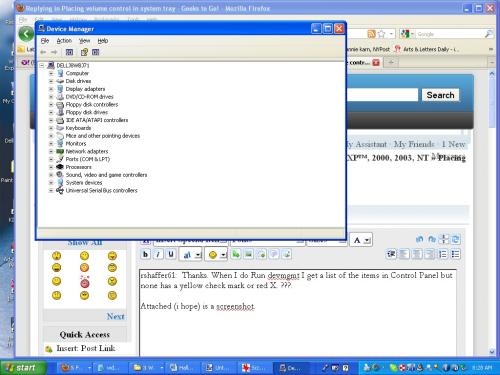




 Sign In
Sign In Create Account
Create Account

