Okay, I did everything you suggested...
With COMODO uninstalled and Windows Firewall on, I noticed a clear increase in overall speed of every operation on the laptop. If I didn't think COMODO was safer in that it monitors outgoing as well as incoming traffic, I would leave it this way permanently! On nbc.com, video was clearly faster and performing better for 20-30 seconds or so, jerky but almost watchable; but then it slowed down, became increasingly choppy and "slideshow-like", and by 55 seconds was totally out of sync and unwatchable again. CPU was always stuck at 100%.
I have attached several screenshots of the Task Manager, using each browser - this is to show the variation I always observe, where Firefox (or Chrome, or IE) is always the principal drain on resources (just as iTunes was when I used to try to play iTunes video, offline) anywhere from the 90's down to the 70's; but every few seconds, it will rapidly bounce from 92% to 76% to 90% to 65% to 85%, etc., where "System" (only slightly abetted by the AV - often good for a couple percent - and other processes which normally grab 2-5% or less) ALWAYS picks up the full remaining amount, up to 25% or so once in awhile, with the result that the total CPU never, ever varies from 100%. You'll see what I mean...
I checked and, where needed, updated Flash and Shockwave on all three browsers without noticeable impact on streaming video. I'm using a wired connection plugged into a router (another person's using wireless), and speed may have been slightly higher when I connected directly to the modem, but not enough to change anything. Upload speeds were always a little under 500 kbps (which is close to the correct specs for my Time Warner Cable here in NYC), while download speeds varied enormously, from a high of 8300 kbps or so (using the Los Angeles server) to 3335 (using San Fran). Using the server right here in NYC, I only got a download speed of 3905 kbps, while using Washington, D.C.'s I got 8227 kbps. What in the world can I make of that?! Time Warner claims, according to the plan's specs, that I should get a 10 mbps download speed.
NOW, cutting to the chase: In Safe Mode With Networking, streaming nbc.com video was, dare I say, FINE - dramatically improved, a hair choppier than ideal, perhaps, but nothing compared to the choppiness I've been seeing otherwise, and perfectly watchable - when I was using Firefox and IE! (Using Chrome, it was less good, but maybe that page is not optimized for Chrome. I noticed that Adobe offered versions of Flash specifically tagged for IE, Firefox and Opera, but not Chrome.) By the way, in Safe Mode, the sound card was obviously disabled, so I couldn't check sync, only visual fluidity. But as far as I could tell, being in Safe Mode solved the issue of streaming video. So I guess it IS a driver!
However, this was another big surprise: in Safe Mode, the CPU was STILL at 100%, and yet the video was largely (again, with a few flaws) okay. Firefox, or whatever, now sat at 98%, and Task Manager or Avast sat at 1-2%, period. "System" sat at zero, and nothing else on the list took even a percent. So the 100% CPU load can't be causing the video problem, but must itself be either a product of some conflict or an unrelated issue. (Which is probably slightly degrading performance, but that difference must be insignificant compared to whatever's causing the playback failure. Still, CPU shouldn't always be maxed out, even when video is streaming pretty normally, should it?)
By the way, the first thing I checked after rebooting normally was the sound card - I disabled the SoundMAX Integrated Digital Audio driver in the Device Manager - but that didn't produce any positive change. I do have and use Uniblue's Driver Scanner 2009, also by the way, and all the drivers it can account for are currently up-to-date.
I hadn't thought of trying Safe Mode with Networking because I had tried playing iTunes video (and other offline HD video on GOM Player) in normal Safe Mode, at the previous tech's suggestion, with no success. Maybe those particular programs/video players simply don't function in Safe Mode under any circumstances... I'm just praying that, when I reinstall iTunes (once this streaming video problem is fully licked), the fix for streaming video also miraculously fixes iTunes video playback. I'll be an optimist until forced to be otherwise...
That's all I've got for now. Looking forward to your response and, hopefully, to finally making some headway!!
Thanks so much, and have a great Memorial Day.



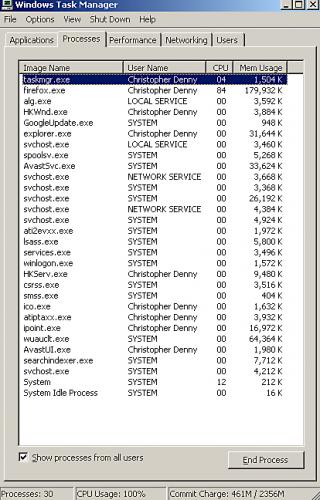
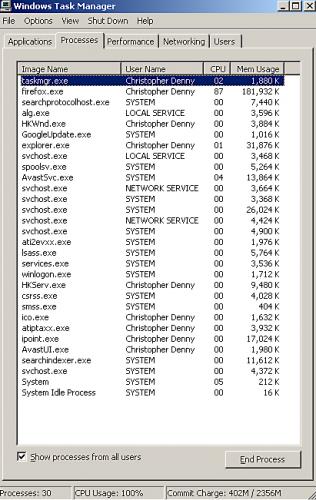
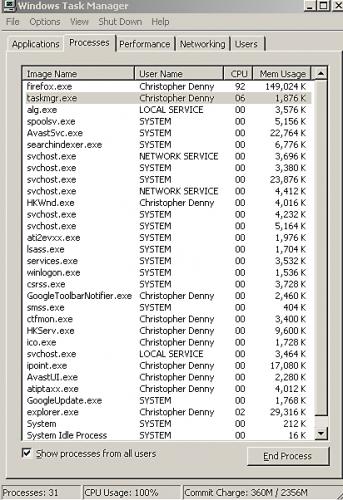
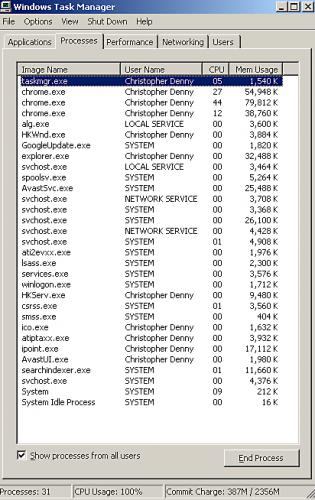
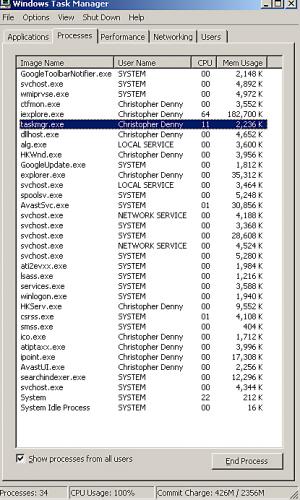











 Sign In
Sign In Create Account
Create Account

