Thank You! (:

PC Restarts on its own
#1

 Posted 10 May 2010 - 12:19 PM
Posted 10 May 2010 - 12:19 PM

Thank You! (:
#2

 Posted 10 May 2010 - 12:35 PM
Posted 10 May 2010 - 12:35 PM

#3

 Posted 10 May 2010 - 02:20 PM
Posted 10 May 2010 - 02:20 PM

Does it restart gracefully (seeing the Windows is restarting... screen) or does it simply cut out and turn back on again?
I wish it would be a nice restart. lol. It cuts off to a black screen, and then it does the whole restarting thing. It actually just did it again like 3 minutes again. lol
#4

 Posted 10 May 2010 - 11:51 PM
Posted 10 May 2010 - 11:51 PM

#5

 Posted 11 May 2010 - 06:00 AM
Posted 11 May 2010 - 06:00 AM

The information I want you to post is the stuff that is circled in the example picture I have attached.
To make sure we are getting all the correct information it would help us if you were to attach a screenshot like the one below of your Speedfan results.
To do a screenshot please have click on your Print Screen on your keyboard.
- It is normally the key above your number pad between the F12 key and the Scroll Lock key
- Now go to Start and then to All Programs
- Scroll to Accessories and then click on Paint
- In the Empty White Area click and hold the CTRL key and then click the V
- Go to the File option at the top and click on Save as
- Save as file type JPEG and save it to your Desktop
- Attach it to your next reply

#6

 Posted 11 May 2010 - 06:42 AM
Posted 11 May 2010 - 06:42 AM

#7

 Posted 11 May 2010 - 07:08 PM
Posted 11 May 2010 - 07:08 PM

#8

 Posted 11 May 2010 - 08:05 PM
Posted 11 May 2010 - 08:05 PM

Download Speedfan (The download link is to the right), and install it. Once it's installed, run the program and post here the information it shows.
The information I want you to post is the stuff that is circled in the example picture I have attached.
To make sure we are getting all the correct information it would help us if you were to attach a screenshot like the one below of your Speedfan results.
To do a screenshot please have click on your Print Screen on your keyboard.
- It is normally the key above your number pad between the F12 key and the Scroll Lock key
- Now go to Start and then to All Programs
- Scroll to Accessories and then click on Paint
- In the Empty White Area click and hold the CTRL key and then click the V
- Go to the File option at the top and click on Save as
- Save as file type JPEG and save it to your Desktop
- Attach it to your next reply
Thank you. I installed the speedfan program, and ran it. I have no idea what all of that means. I am thankful to be able to get help.
Edited by blondey, 11 May 2010 - 08:10 PM.
#9

 Posted 11 May 2010 - 08:21 PM
Posted 11 May 2010 - 08:21 PM

The voltages are all whacked out on the -12v and -5volt rails.
I have no ideal what temps are but they are extremely high for being 126c. We need a different program to check and verify.
Download and install Free Everest Home Edition
Open it.
1: In left pane expand Computer folder.
2: Click once on Summary
3: In upper menu, go Report
4: And then to Quick Report-Summary
5: Save it in text file, and paste it in your next post.
Click the + by computer, click on Sensor. Get a screenshot and post it so I can check your temps and voltages...
DO NOT INCLUDE ANYTHING UNDER THE LINE THAT SAYS "DEBUG- PCI"
#10

 Posted 11 May 2010 - 09:33 PM
Posted 11 May 2010 - 09:33 PM

Weird, I didn't say it was overheating? Hmm...
A machine that cuts out and reboots is a tell tale sign of a PSU or overheating issue. Your core PC temp is 126 Celsius. That's 260 degrees Fahrenheit. WAY too hot. Depending on your setup it should be between 35 - 70C.
#11

 Posted 11 May 2010 - 09:36 PM
Posted 11 May 2010 - 09:36 PM

#12

 Posted 12 May 2010 - 05:56 AM
Posted 12 May 2010 - 05:56 AM

Click the + by computer, click on Sensor. Get a screenshot and post it so I can check your temps and voltages...
#13

 Posted 12 May 2010 - 07:35 PM
Posted 12 May 2010 - 07:35 PM

#14

 Posted 12 May 2010 - 07:48 PM
Posted 12 May 2010 - 07:48 PM

If you take the side of the system and start it does the cpu, video card if it has a fan, second case cooling fan and psu fan all seem to be turning correctly?
#15

 Posted 14 May 2010 - 03:29 PM
Posted 14 May 2010 - 03:29 PM

Similar Topics
0 user(s) are reading this topic
0 members, 0 guests, 0 anonymous users
As Featured On:












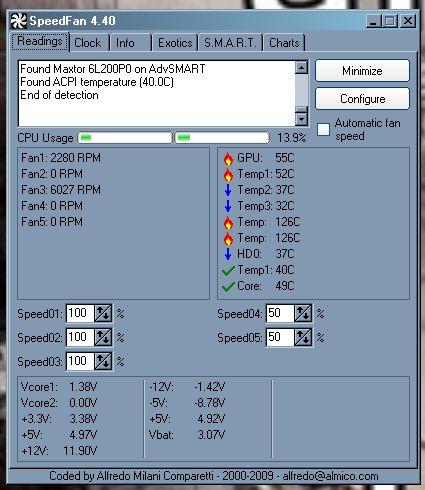

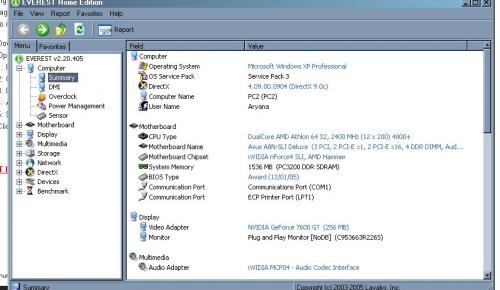
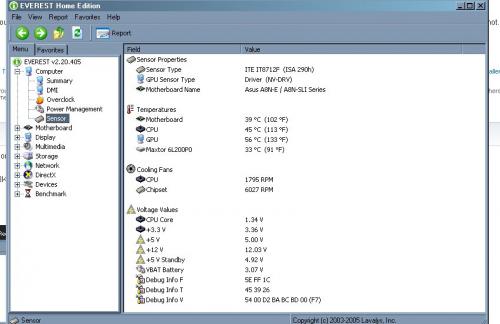




 Sign In
Sign In Create Account
Create Account

