Disappearing Drive!
#1

 Posted 12 May 2010 - 11:59 AM
Posted 12 May 2010 - 11:59 AM

#3

 Posted 12 May 2010 - 12:13 PM
Posted 12 May 2010 - 12:13 PM

#4

 Posted 12 May 2010 - 12:15 PM
Posted 12 May 2010 - 12:15 PM

#5

 Posted 12 May 2010 - 12:16 PM
Posted 12 May 2010 - 12:16 PM

#6

 Posted 12 May 2010 - 12:33 PM
Posted 12 May 2010 - 12:33 PM

Restore PC to an Earlier Date & Time
Go Start>>All Programs>>Accessories>>System Tools>>System Restore
- Click in the radio button Restore My Computer to An Earlier Time
- Click Next
- Pick a Date in Dark Blue only (pick a date to before you installed All-In-One)
- Click Next
- Then Next again.
It will update and restart
#7

 Posted 12 May 2010 - 12:40 PM
Posted 12 May 2010 - 12:40 PM

#8

 Posted 12 May 2010 - 12:42 PM
Posted 12 May 2010 - 12:42 PM

Also, look on the bottom of the machine. Look at the screw holes. There may be a picture of a CD next to 1 or 2 of them. If so, those screws hold in your CD-ROM. Take em out, pull the drive out, put it back in, screw the screws back in and power on the machine.
EDIT: Can you see the drive in the BIOS?
Edited by diabillic, 12 May 2010 - 12:43 PM.
#9

 Posted 12 May 2010 - 01:19 PM
Posted 12 May 2010 - 01:19 PM

Should I check the BIOS before getting the screwdriver?
#10

 Posted 12 May 2010 - 02:02 PM
Posted 12 May 2010 - 02:02 PM

#11

 Posted 12 May 2010 - 02:27 PM
Posted 12 May 2010 - 02:27 PM

One of these may help:
1. Uninstall the drive through Device Manager.
Restart computer. The drive will be automatically reinstalled.
or...
2. http://support.microsoft.com/kb/314060
Restart computer.
or...
3. Download, and run Restore Missing CD Drive patch
Double click on cdgone.zip to unzip it.
Right click on cdgone.reg, click Merge.
Accept registry merge.
Restart computer.
or...
4. Go to Device Manager, click a "+" sign next to IDE ATA/ATAPI Controllers.
You'll see two items:
- ATA Channel0 (or Primary Channel)
- ATA Channel1 (or Secondary Channel)
Right click on each of them, and click Uninstall. Confirm.
Restart Windows. They'll be automatically reinstalled.
Thank's to Broni for the instructions
#12

 Posted 12 May 2010 - 03:02 PM
Posted 12 May 2010 - 03:02 PM

I realize you tried cdgone but try the different steps listed below and see if one does the trick for you.
One of these may help:
1. Uninstall the drive through Device Manager.
Restart computer. The drive will be automatically reinstalled.
or...
This doesn't work because the Device Manager isn't detecting my DVD-rom, so there is nothing for me to uninstall.
2. http://support.microsoft.com/kb/314060
Restart computer.
or...
This didn't work. It just said that it couldn't fix any problems because my CD/DVD-rom was not detected.
3. Download, and run Restore Missing CD Drive patch
Double click on cdgone.zip to unzip it.
Right click on cdgone.reg, click Merge.
Accept registry merge.
Restart computer.
or...
This also didn't work.
4. Go to Device Manager, click a "+" sign next to IDE ATA/ATAPI Controllers.
You'll see two items:
- ATA Channel0 (or Primary Channel)
- ATA Channel1 (or Secondary Channel)
Right click on each of them, and click Uninstall. Confirm.
Restart Windows. They'll be automatically reinstalled.
I did not see those items when I clicked on the IDE ATA/ATAPI Controllers.
#13

 Posted 12 May 2010 - 03:19 PM
Posted 12 May 2010 - 03:19 PM

#14

 Posted 13 May 2010 - 09:17 AM
Posted 13 May 2010 - 09:17 AM

#15

 Posted 13 May 2010 - 12:54 PM
Posted 13 May 2010 - 12:54 PM

Similar Topics
0 user(s) are reading this topic
0 members, 0 guests, 0 anonymous users
As Featured On:









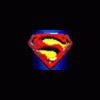






 Sign In
Sign In Create Account
Create Account

