virus ranger 3.2 removal
Started by
Tingtong66
, May 14 2010 05:37 AM
#1

 Posted 14 May 2010 - 05:37 AM
Posted 14 May 2010 - 05:37 AM

#2

 Posted 14 May 2010 - 07:00 AM
Posted 14 May 2010 - 07:00 AM

Hello Tingtong66
Welcome to G2Go.
=====================
Download the following GMER Rootkit Scanner from Here
Welcome to G2Go.
=====================
- Please download OTH.scr to your desktop.
- Download OTL to your desktop.
- Double click the OTH file and select Kill All Processes, your desktop will go blank
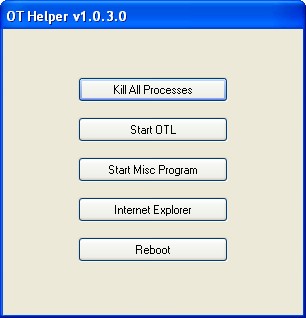
Then select Start OTL OTL will now run - When the window appears, underneath Output at the top change it to Minimal Output.
- Under the Standard Registry box change it to All.
- Under Custom scan's and fixes section paste in the below in bold
netsvcs
%SYSTEMDRIVE%\*.*
%systemroot%\*. /mp /s
CREATERESTOREPOINT
%systemroot%\system32\*.dll /lockedfiles
%systemroot%\Tasks\*.job /lockedfiles
%systemroot%\System32\config\*.sav
%systemroot%\system32\drivers\*.sys /90 - Check the boxes beside LOP Check and Purity Check.
- Click the Run Scan button. Do not change any settings unless otherwise told to do so. The scan wont take long.
- When the scan completes, it will open two notepad windows. OTL.Txt and Extras.Txt. These are saved in the same location as OTL.
- Please copy (Edit->Select All, Edit->Copy) the contents of these files, one at a time, and post it with your next reply.
Download the following GMER Rootkit Scanner from Here
- Download the randomly named EXE file to your Desktop. Remember what its name is since it is randomly named.
- Double click on the new random named exe file you downloaded and run it. If prompted about the Security Warning and Unknown Publisher go ahead and click on Run
- It may take a minute to load and become available.
- If it gives you a warning about rootkit activity and asks if you want to run a full scan...click on NO, then use the following settings for a more complete scan..
- In the right panel, you will see several boxes that have been checked. Ensure the following are UNCHECKED
- IAT/EAT
- Drives/Partition other than Systemdrive (typically only C:\ should be checked)
- Show All (don't miss this one)
- Then click the Scan button & wait for it to finish.
- Once done click on the [Save..] button, and in the File name area, type in "ark.txt" or it will save as a .log file which cannot be uploaded to your post.
- Save it where you can easily find it, such as your desktop
- **Caution** Rootkit scans often produce false positives. Do NOT take any action on any "<--- ROOKIT" entries
- Click OK and quit the GMER program.
- Note: On Firefox you need to go to Tools/Options/Main then under the Downloads section, click on Always ask me where to save files so that you can choose the name and where to save to, in this case your Desktop.
- Post that log in your next reply.
#3

 Posted 17 May 2010 - 07:12 AM
Posted 17 May 2010 - 07:12 AM

It has been 3 days any updates on this, logs?
Similar Topics
0 user(s) are reading this topic
0 members, 0 guests, 0 anonymous users
As Featured On:














 Sign In
Sign In Create Account
Create Account

