Hi,
I think that's one for the experts on the
Networking forum. If you post in that forum, please post a link to this topic and let them know I've been helping you.
Your computer appears clean

Let's remove the tools we've been using.
Please follow these steps.
-- Step 1 --- Download OTC to your desktop and run it
- Click Yes to beginning the Cleanup process and remove these components, including this application.
- You will be asked to reboot the machine to finish the Cleanup process. Choose Yes.
-- Step 2 --Your backup files in the System Restore points may be infected and need to be cleared. The only way to do this is to turn off System Restore and then turn it back on again. This will delete all your backup files in the System Restore points, including any that are infected. You can then create a new restore point containing your clean files. Please follow these instructions.
- Right-click on My Computer and select Properties.
- Click the System Restore tab.
- Check Turn off System Restore.
- Click Apply then click Yes to confirm. This will remove all your System Restore points and infected files.
- Now uncheck the Turn off System Restore, click Apply then OK.
A new Restore Point has now been created containing backup files for your computer that are clean. You can create additional Restore Points at any time. Click
here for instructions.
I recommend you install Service Pack 3 for XP.
Here are some measures you can take to ensure that your computer remains clean.
1. UpdatesWindows UpdatesIt is essential that you regularly check and install the latest
Windows Updates. Vulnerabilities within Windows can leave your computer open to infection. Regular updates are released to fix these security vulnerabilities. It is recommended that you set Windows to check, download and install your updates automatically.
- Click Start
- Select Control Panel
- Click on Automatic (recommended)
- Set the day and time for the update check. Set this to a time when your computer will normally be on and connected to the internet.
- Click Apply then OK.
Java UpdatesAs with Windows,
Java also needs to be regularly updated to fix security vulnerabilites. You can download the latest version of the
Java Runtime Environment (JRE) from
here. Download, install and reboot your computer. You also need to uininstall older versions of Java.
- Click Start
- Select Control Panel
- Select Add or Remove Programs
- Remove all Java updates except the latest one you have just installed.
Adobe UpdatesYour Adobe reader needs updating. You should ensure you use the latest
Adobe Acrobat Reader and install any security updates that are released. You can download the latest reader and updates from
here.
Other UpdatesRegularly check for updates for all your security programs including firewall, antivirus, antispyware etc
2. Security ProgramsHere is a list of security programs that I would recommend.
FirewallA firewall is essential to stop hackers infiltrating your computer. The following firewalls are free for personal use. Do not install more than one firewall.
Zone Alarm is an excellent free basic firewall which is very easy to use.
Online-Armor Free is a more advanced firewall which includes a Host Intrusion Protection System (HIPS). This ensures that unrecognised programs will not run unless you give permission.
AntivirusAn antivirus program is essential. The following antivirus programs are free for personal use. Do not use more than one antivirus and always update virus definitions regularly.
AVGAvira FreeAvastAnti-MalwareMalwarebytes Anti-Malware
MBAM is an excellent anti-malware tool that should be updated and a Quick Scan performed regularly. A Full Scan does not have to be carried out on such a regular basis as the developers aim to detect the vast majority of malware with the Quick Scan. The scanner is free for on-demand scans only.
Ad-Aware,
Spybot,
SuperAntispyware and
A-Squared Free are also very good anti-malware programs that are free for on-demand scans. Spybot has a real-time protection feature called TeaTimer.
PreventionSpywareBlaster is an excellent free tool for preventing the installation of spyware.
SpywareGuard offers real-time protection so that spyware is detected and blocked before it can do any harm.
CleanerATF Cleaner removes temporary Internet Explorer, Firefox and Windows files.
BrowserFirefox is an alternative browser to Internet Explorer and is more secure.
NoScript is an add-on for Firefox and prevents execution of malicious scripts.
MVPS is a HOSTS file to replace your existing file. This prevents you connecting to a list of well-known ad sites.




 Run_Fix_Report_2.txt 4.7KB
118 downloads
Run_Fix_Report_2.txt 4.7KB
118 downloads Extras.Txt 54.97KB
171 downloads
Extras.Txt 54.97KB
171 downloads


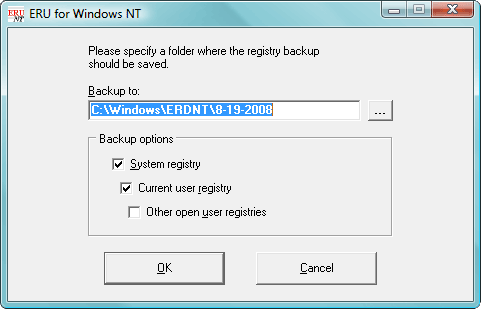

 SystemLook3_report.txt 2.03KB
124 downloads
SystemLook3_report.txt 2.03KB
124 downloads







