laptop speakers stopped working suddenly... !
#16

 Posted 04 June 2010 - 06:35 AM
Posted 04 June 2010 - 06:35 AM

#17

 Posted 05 June 2010 - 01:17 AM
Posted 05 June 2010 - 01:17 AM

it doesn't even make that beep sound....
Edited by techvech, 05 June 2010 - 01:18 AM.
#18

 Posted 05 June 2010 - 05:41 AM
Posted 05 June 2010 - 05:41 AM

#19

 Posted 05 June 2010 - 07:18 AM
Posted 05 June 2010 - 07:18 AM

The only other options at this point is to replace the laptop completely or take it to a reputable shop to see if it is possible to replace the onboard audio chip. This could be costly in the end since that would mean unsoldering the existing chip and resoldering a new chip in its place. I myself would go with the external sound card option if you want to have sound but don't want to replace the complete laptop.
#20

 Posted 05 June 2010 - 07:25 AM
Posted 05 June 2010 - 07:25 AM

Forgot it was a laptop.I have to agree in part since this is a laptop a pci card won't work
Senior moment.
#21

 Posted 05 June 2010 - 02:48 PM
Posted 05 June 2010 - 02:48 PM

could be a wire went loose or something.... ????
because it was working fine one moment, and the next moment it all stopped ?
Edited by techvech, 05 June 2010 - 02:50 PM.
#22

 Posted 05 June 2010 - 08:41 PM
Posted 05 June 2010 - 08:41 PM

It possibly could be a loose connection on the laptop speaker connection but the only way to find out is to have it opened. Preferably by a shop that would have the small tools to be able to do it without damaging anything else inside.
Edited by rshaffer61, 07 June 2010 - 02:02 AM.
#23

 Posted 06 June 2010 - 10:43 PM
Posted 06 June 2010 - 10:43 PM

i'll get it checked in a few days and post back
#24

 Posted 07 June 2010 - 12:38 AM
Posted 07 June 2010 - 12:38 AM

Going out that fast would probably mean it overheated and burnt out.
It possibly could be a loose connection on the laptop speaker connection but the only way to find otu is to have it opened.
well , even the headphones aren't working...doesn't that imply that there isn't any loose connection on the laptop speakers ... ??
#25

 Posted 07 June 2010 - 02:05 AM
Posted 07 June 2010 - 02:05 AM

OK then I need to see what the Audio Properties show as your default audio device.
Go to Start and then to Control Panel
Right click on the Sound or Audio Devices and then click on Properties
At the top of the window click on Audio and what does it say for Default Audio Device?
Click on Playback and same information?
Also check this:
OK then lets make sure the audio is enabled in the bios.
Reboot the system and at the first post screen tap the Del key normally and it should get you into the BIOS
In there find either the Advanced, Onboard or Integrated Peripherals areas.
Using the keyboard arrow keys scroll down to the Audio entry and make sure it is Enabled and if not then look at the bottom of the screen it will tell you how to adjust or modify the values to Enable it.
When done make sure to click F10 to Save and Exit with the setting.
You will then be asked to click Y to Verify the Save and Exit
The system will now reboot with the new settings saved.
Let me know if this helps.
And this:
Check speaker connection to back of system
Check volume control in windows by doing the following:
Go to Start and The Run
Type in sndvol32.exe and press Enter
Make sure Master Volume is not muted and turned up
Check Cd Player volume is not muted and turned up
#26

 Posted 07 June 2010 - 12:32 PM
Posted 07 June 2010 - 12:32 PM

Speakers
Realtek High Definition Audio
Default Device
#27

 Posted 07 June 2010 - 01:05 PM
Posted 07 June 2010 - 01:05 PM

#28

 Posted 07 June 2010 - 09:04 PM
Posted 07 June 2010 - 09:04 PM

things seem to be a little different in windows 7,
so have added some snapshots ....
#29

 Posted 07 June 2010 - 09:09 PM
Posted 07 June 2010 - 09:09 PM

#30

 Posted 08 June 2010 - 05:52 AM
Posted 08 June 2010 - 05:52 AM

Headphones not working either. Have you tried them on another system to make sure they are working?
You made sure volume control on the side of the laptop is turned up all the way.
No yellow or red marks in the device manager to signify a driver issue.
Bios checked to make sure audio is enabled.
All these have been checked and double checked correct?
Similar Topics
0 user(s) are reading this topic
0 members, 0 guests, 0 anonymous users
As Featured On:











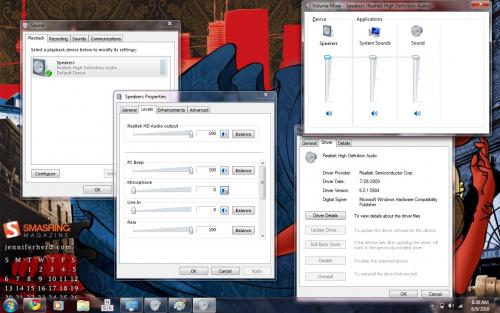




 Sign In
Sign In Create Account
Create Account

