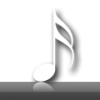I am assuming your router is set-up to look for a DNS, that wont be your modem. Dial up dont work well with routers.
I solved this problem by plugging my modem into an always on PC. Going into the local connection properties (connection between your router and Ethernet Card ) and setting a Static IP manually.
Network Connections >> Right Click Local Connection >> Properties
General: (Now in properties dialog)
Internet Protocol (TCP/IP) >> Properties
Use The Following IP (
CHECK )
IP Address:
192.168.0.254Subnet Mask:
255.255.255.0Default Gateway: Can Leave Blank
Now the Magic, to tell you router that PC address 192.168.0.254 is your new DNS server.
Use The Following DNS Server (
CHECK )
Preferred DNS Server:
192.168.0.254 << Your always on PC
Alternate DNS Server:
Leave BlankNow you need to turn off your Router DNS Server (The router DNS manages local IP's)
Login to your router:
http://192.168.0.1/ (Normally) Notice the local router IP is 1, Thats why I set mine to 254 - so no conflict (Some tutorials will say to make your IP 1, if you do that you will not be able to login to you router to change its local IP manually as you will loop back to the active PC and it will never work)
Hears the router magic:
Configure the internet connections Primary DNS Server to your local IP.
Important!!!
Now you need to
Share You Internet Connection!Now go into you internet connection properties on your machine:
Network Connections >> Right Click Modem >> Properties >> Advanced
Enable
Internet Connection SharingHope this helps.