I started having a bit of trouble with my laptop a few months ago.
It was running slow and things took ages to load etc.
I did a bit of research and followed a few things that may help - one of them being cCleaner.
I also downloaded Defraggler and Ultradefrag to see if I could speed up XP.
I used cCleaner every day (and still do) and I've noticed Explorer is a little faster.
But when I used Defraggler and Ultradefrag neither of them manage to finish their job and always say that C:\WINDOWS\system32\Macromed\Shockwave10\~GLH0008.TMP has 61911 fragments and it always just stops on that file (left it running over 48 hours once and still no movement). So I don't think its ever been defragged fully yet.
Now whenever I try go to Start> Shut Down it rarely does - and I have to manually press the off button on my laptop.
When I try and switch it on it only sometimes (I'd say after 6 or 7 attempts) actually loads XP up.
On the occasions where it doen't all that happens is I get the windows logo show up saying 'loading' with a status bar then the screen goes blank - just the power light remains on. So again I have to manually shut down and try restart again.
Sorry I've written so much it's just I wanted to explain in detail whats happend so far.
I'd really appreciate it if there is someone out there who may know what the problem may be?
Thanks in advance,






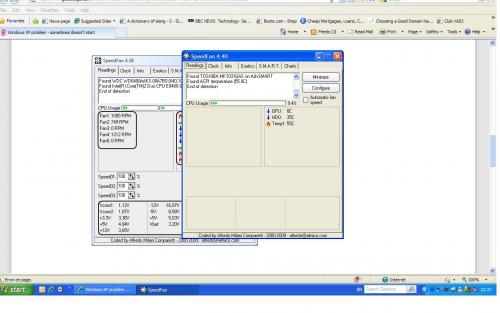

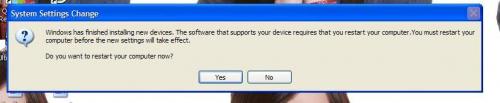











 Sign In
Sign In Create Account
Create Account

